

 | CCIIPX Configuration | CCITCP Configuration |  |
CCINETB is supported on Windows 95, Windows 98 and Windows NT systems only.
In order to enable CCI support for the NetBIOS transport API, one executable module is provided:
The CCINETB module uses a NetBIOS interface to communicate over NetBEUI. Although Windows 95 and Windows NT offer NetBIOS interfaces running over other protocols such as TCP/IP, it is recommended that you use CCINETB with NetBEUI only. If communication over any other protocol is required, you should use the associated CCI module for that protocol.
On Windows NT, CCINETB will, by default, interrogate the Registry and use the LAN Adapter number of the NetBEUI protocol. If, for some reason, this fails, CCINETB attempts to use LANA 0 (LAN Adapter Zero).
Unlike Windows NT, CCINETB cannot discover the location of the NetBEUI logical Lan Adaptor (LANA) automatically, only the default LANA is defined on Windows 95, that is always LANA 0. So in Windows 95 some manual configuration may be required if NetBEUI is installed as well as other protocols.
On Windows 95, it may be necessary to configure the default protocol to ensure that the NetBIOS interface is being used over the NetBEUI protocol. CCINETB will, by default, attempt to use the LAN Adapter number of the default protocol and the default protocol always uses LANA 0 (LAN Adapter Zero).
You can set the adapter that CCINETB will use by following the directions for setting the AdapterLoc parameter below or you can ensure that CCINETB uses the NetBEUI protocol by setting NetBEUI to be the default protocol under Windows 95 as follows:

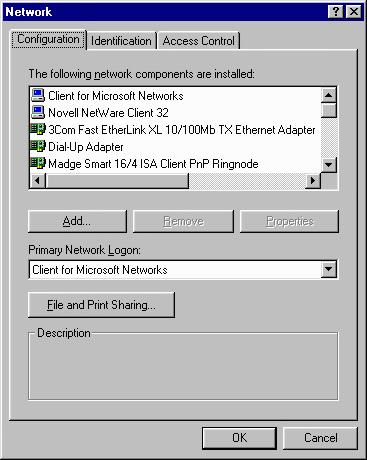
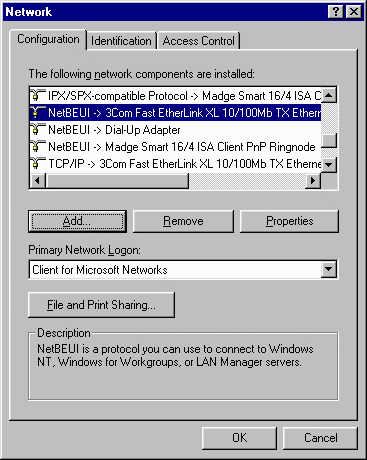
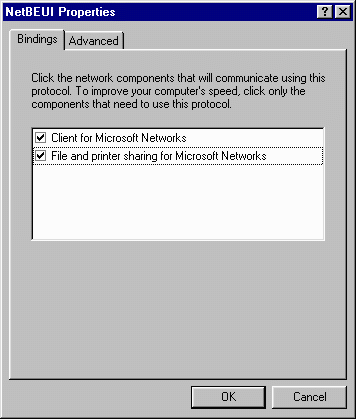
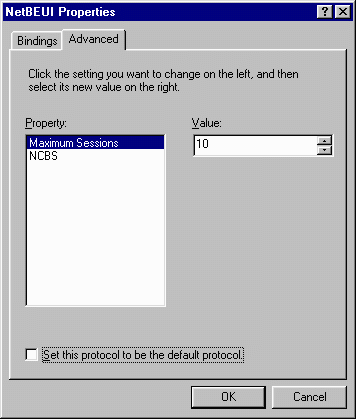
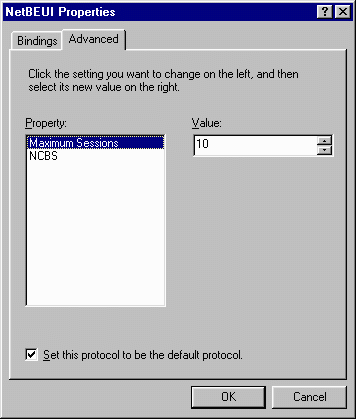
On Windows 95, if you have configured more than one adapter, you must ensure that the NetBEUI protocol is only bound to a single adapter, the one that will be used by CCINETB. To do this:

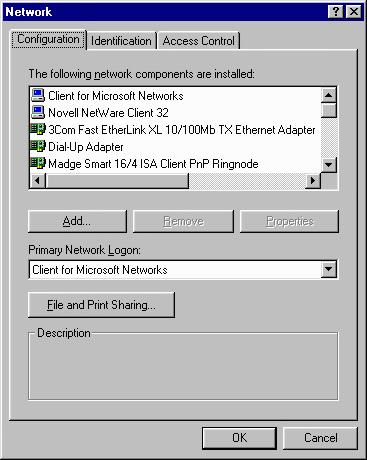
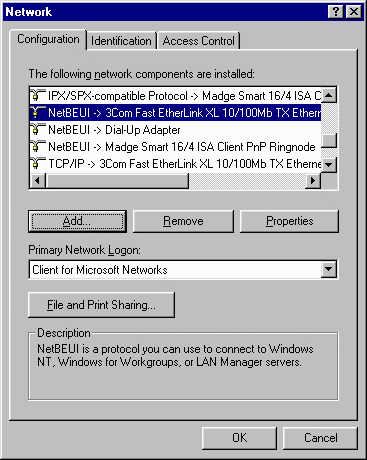
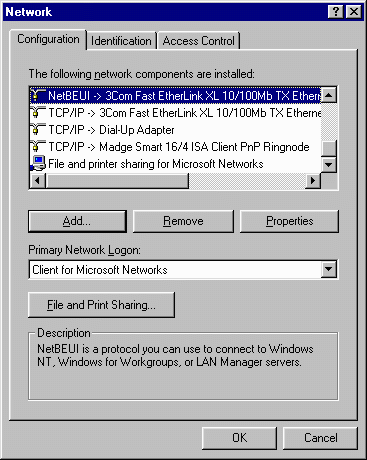
You can tune CCINETB using the tuning options described below. You set the ones you want to change in the file CCI.INI.
CCINETB can be used without any additional configuration by following the instructions above. It is possible, however, to configure some of the default parameters that CCINETB uses via the CCI.INI file.
You can create the CCI.INI file using any text editor. The CCI.INI configuration file must be placed in a directory defined on the system PATH.
A sample CCINETB section of a CCI.INI file could look like:-
[ccinetb-base] AdapterLoc=0 DefaultBuffLen=4096 Commands=20 Sessions=10 Names=2
The CCINETB parameters which are listed below must be specified in the [ccinetb-base] section of the CCI.INI file:
This parameter specifies the adapter and protocol binding over which CCINETB should be used.
This parameter specifies, in bytes, the default size of the receive buffer used internally by CCI. The default value for this parameter on Windows NT and Windows 95 is 4096 bytes.
If the data to be received is larger than the buffer, CCINETB performs multiple receive operations automatically until all the data has been received. Hence this parameter can be used to tune CCINETB to perform the minimum number of network receives whilst optimizing memory usage. For example, if you know that your CCI application will transmit data in buffers larger than 4096 bytes then increase this parameter. The maximum buffer size allowable is 65535 bytes.
This parameter specifies the maximum number of NetBIOS commands which can be outstanding at any one time. This parameter is used by CCINETB to allow it to communicate using NetBEUI. By default, CCINETB sets this parameter to 20 on Windows NT and Windows 95.
On Windows 95 the default system value for the number of commands available is actually 12 . This means that the default for the maximum number of NetBIOS commands is overridden by Windows 95.
If you are running client applications under Windows 95 this value may be sufficient. However, if you are running a server application or testing between Windows 95 sessions you may want to increase this value.
CCINETB leaves one command outstanding for each end of a CCI session between a client and a server. It also uses two additional commands for listening for incoming connections and additional commands for canceling sessions. So, a CCI installation running a CCI server which services up to 10 connections needs to increase this parameter by at least 15 (i.e. to 27), ensuring that enough commands remain for other NetBIOS applications.
To increase this system defined maximum:
This parameter specifies the maximum number of NetBIOS sessions which can be active at any one time. By default, CCINETB sets this parameter to 10 on Windows NT and Windows 95.
On Windows 95 the default system value for the number of sessions available is also 10. To increase the number of sessions available you must modify the system value for Windows 95. You may want to increase this value depending on how many other applications on your system require NetBIOS.
CCINETB uses a NetBIOS session for each CCI session between a client and a server. So, a CCI installation running a CCI server which services up to 10 connections needs to increase this parameter by at least 10 (i.e. to 20), ensuring that enough sessions remain for other NetBIOS applications.
To increase the system defined maximum:
This parameter is used to specify the maximum number of NetBIOS names which can exist in the NetBIOS name table at any one time. For Token Ring this includes the universally administered address.
The default value for this parameter on Windows NT and Windows 95 is 2.
The value of this parameter determines the maximum number of CCI servers which can exist at any one time.
CCI Client/Server applications use the CCI Server Name and Machine Name parameters to enable the CCI Client to specify the CCI Server with which to communicate.
The CCI Server identifies itself on the network by using the Server Name parameter. The CCI Client specifies the CCI Server using the Server Name. Additionally, if it only wants to find this Server running on a particular machine in the network, it needs to specify the Machine Name parameter.
Both CCI server and CCI client applications need to have a Server Name
specified: server applications need to register themselves as available
under this name (or what fixed port to use); and clients need to specify
which server they wish to contact.
This can be any valid alphanumeric string (up to 14 characters in
length). Strings must be terminated with either a space (" ") or
a NULL (binary zero) byte.
Names presented with a length greater than this limit will be
rejected with a bad parameter message, to avoid the possibility of a
truncated name allowing connection of a client to an unwanted service.
No Machine Name configuration is available for CCINETB, any configuration options detected will be ignored.
Copyright © 1999 MERANT International Limited. All rights reserved.
This document and the proprietary marks and names
used herein are protected by international law.
 | CCIIPX Configuration | CCITCP Configuration |  |