

 | Complete Project | Language Extension Support |  |
A shareable project is a Revolve project which can be accessed by multiple users across a network at the same time. Once a project is made shareable, multiple users can open the project simultaneously to perform their individual analysis tasks. Only an Administrator has the ability to change the project through adding/deleting components, loading, completing the project, etc.
When a project is made shareable a duplicate copy of the project is created, given an extension of .SHA, and stored in a separate directory from the initial project. The copy is referred to as the Shadow Project and allows the administrator to perform updates to the project without interfering with other users.
The first step in making your project shareable is to create a subdirectory that will contain the Shadow Project and its associated databases. This subdirectory does not have to be on a network drive but must be accessible to any user who needs administrative rights to the project. The second step is to open the project that will be shared. From the Project menu choose the Make Shareable... option. This will prompt you for the directory and name of the Shadow Project. Shadow projects have a .SHA extension so as not to confuse them with the .PRJ of standard projects. For the path name, choose the newly created subdirectory from the first step.
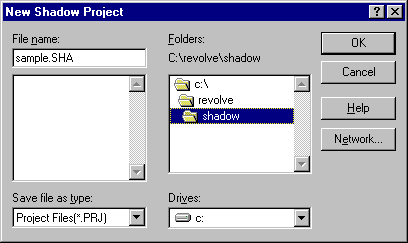
After clicking OK, Revolve will build the shadow project in the chosen directory. Once this is completed, Revolve will reopen the project in Administrative Mode.
Once a project is shareable, only an Administrator has the ability to change the project through adding/removing components, parsing, etc. Functions exclusive to an administrator are listed below.
To gain administrative access to a project, open the project and choose Project/Make Administrator. Another way to access the project as an administrator is to use the -A command-line option when invoking Revolve.
See also Command Line Parameters.
When you are in the project as an administrator, Revolve will include the indicator "(Admin)" in its title bar.
As a Project Administrator, you have access to options not available to other users. Administrators also have access to the Administrator Options dialog where parameters can be set to ensure efficient operation of Revolve. It is also the Administrator's responsibility to maintain the project and assure the integrity of the work that is being performed.
Revolve allows you to protect administrative access to a project with password protection. To add or change the password choose Utilities/Options/Admin and click on the Change Password button. This will prompt you twice for the new password. Just hit enter to require no password.
Note: You will be required to know the password every time administrative access to a project is requested.
When modifying a project as an administrator through adding/deleting, reparsing, completing the project, etc., you are modifying the Shadow Project not the main Shareable Project which all the users share over the network. Thus, while a project is being updated by an administrator, other users can continue analysis without interruption. As an administrator, if you are satisfied the Shadow Project is completely up to date, you will need to update the Shareable Project using the Project/Update Shareable menu item or through the updateShared() function. This function requires that all users have closed the Shareable Project. Once the update operation is completed, both the Shareable Project and Shadow Projects will be up to date and in sync. If the administrator tries to update the shareable Project while the project is still open to other users, Revolve will display a project update message stating that other users still have the project open.
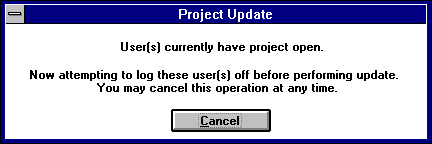
Revolve will use the messaging system to automatically log off any project users. This operation will normally take two to three minutes. Any users with the Shareable Project open will receive a message dialog stating that the project is being closed down.
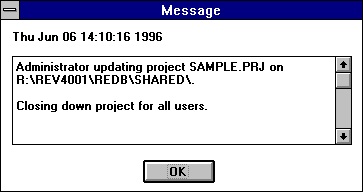
Note: When Revolve is updating a shareable project it creates a .LCK file in the directory containing the shareable project to prevent other users from accessing the shareable project. If the update shareable process is interrupted, this .LCK file will need to be removed to gain access to the shareable project.
If Revolve projects are going to be shared by many users, the Revolve messaging system should be properly configured to enable network communication between the administrator and users. By default, Revolve uses the POST\ directory, where it was initially installed, to post messages. All Revolve users should be able to read and write at the POST\ directory.
A different message POST\ directory may be designated by creating GLOBAL.DEF in Revolve's BIN\ directory. Format the file as follows, where "directory name" is the complete path to the new message post directory:
[Messages]
MessagePath = <directory/file name >
If a specified message directory/file is terminated with a backslash then the message file will be named Revolve.mes. For example, the message file specified with the path J:\Jim\ will be J:\Jim\Revolve.mes.
To restore a project back to a single-user project:
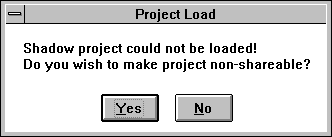
When Revolve is used on a LAN it can support development teams through partitioned projects and databases. In a typical LAN-based project a copy of all system source files is loaded onto the central file server and parsed to create a master database. When programmers modify parts of the system, they make copies of files on their own PC and re-parse them into local databases. Revolve can be configured to treat the resulting partitioned database as a single entity with queries operating transparently across both parts. When both local and remote copies of a database exist, the local version takes precedence.
When system changes are complete, local files may be integrated with those on the master file server and reloaded into the master database.
No specialized server software is required for work group operation. Revolve requires only that the LAN provide shared disk space and standard DOS file locking services.
When Revolve users wish to modify portions of the code and see those changes reflected in Revolve without interfering with other users, they need to create their own individual projects.
The following procedure describes how a typical workstation user can configure Revolve to make his/her own personal project.
By configuring the project in this way, the user can share common files on the server and modify files locally within the same project.
If a file is modified locally, it can be reloaded to ensure that future queries against the file are correct. The reloading can be performed automatically by Revolve by using Make....
Once the user has completed modifications, the changed files can be integrated into the file server and the Shareable Project updated by the administrator so the changes are accessible to all users. This step should typically be performed overnight or during a period of low activity to prevent disruption to other users.
Ordinarily, moving a Revolve project is a case of moving project files and databases from one path to another. With Shareable Projects, however, special considerations must be made. After physically moving the Shareable/Shadow project files, the Shareable Project path must be changed to point to the new location of the project.
Your project has been successfully moved and updated in Revolve.
Copyright © 1998 Micro Focus Limited. All rights reserved.
This document and the proprietary marks and names
used herein are protected by international law.
 | Complete Project | Language Extension Support |  |