1.1 Configuring the Default View
Access Manager has two views in Administration Console. Access Manager and its Support Packs used the Roles and Tasks view, with Access Manager the first listed task in the left hand navigation frame. It looks similar to the following:
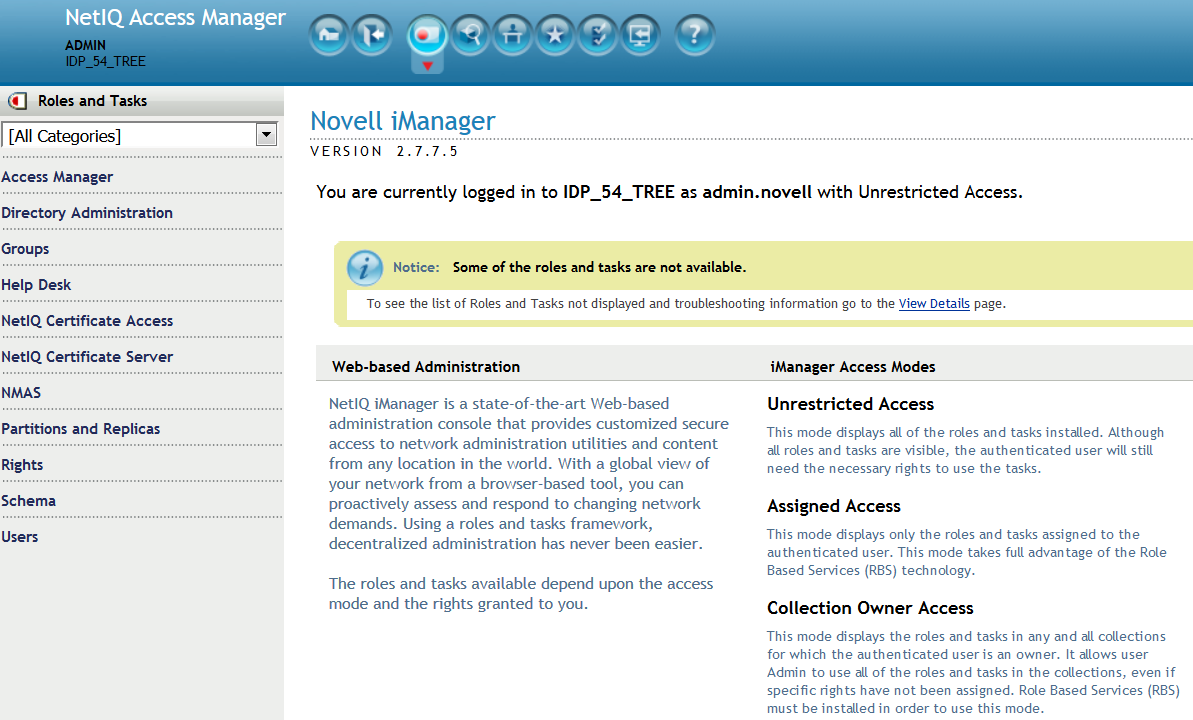
This view allows you to quickly access other tasks that you occasionally need to manage the configuration of the datastore are visible.
Access Manager looks similar to the following:
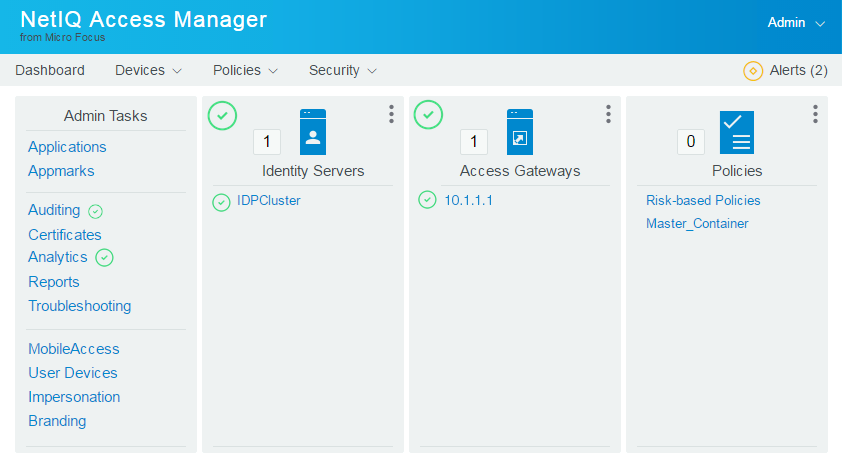
This view has the following advantages:
-
You can expand and collapse the containers to see as much or as little as you want. For example, you can see the containers for the policies or you can see the containers and all of the policies in the container.
-
You see the Access Manager components in one view. If you expand the view, any item displayed you can click on it and Administration Console takes you to the configuration page for that component.
-
You can easily access common tasks through the dashboard. For example, you quickly access:
-
Auditing
-
Certificates
-
Troubleshooting
-
-
You can see the health of different components on the dashboard. If a component is healthy, the icon is green. If the component is not healthy, the icon is yellow or red.
-
You can navigate faster than in the Roles and Tasks view.
When you install or upgrade Access Manager and log in to Administration Console, the default view is set to the Access Manager view.