Configuring Web Servers at Member Level
You can configure web servers at the member level by adding and deleting web servers. You can move up or down web servers as primary web server. You can add a new web server at the cluster member level.
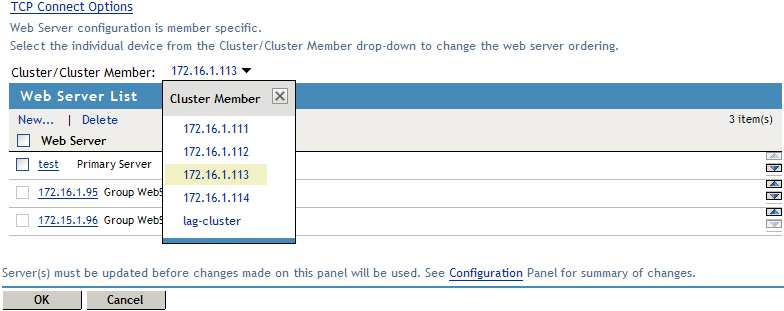
-
Click New and enter the Web Server IP Address or DNS number. A confirmation dialog displays the following message”. The web server addition makes this service's web server configuration as member specific. Henceforth the web server ordering must be changed from each cluster member”.
-
Click OK to continue.
-
Select the specific web server you ant to delete and click Delete. A message is displayed as "Delete the selected Web Server(s)?". Click OK to continue.
-
If Access Gateway is configured to use Simple Failover, you can move up or down the web servers as primary web server. To configure Simple Failover, see Configuring TCP Connect Options for Web Servers.
When the web server is deleted a message is displayed as "Web Server Address Changed. All cached content on this Server must be purged. Purge All Cache? " The system will purge the details of the deleted server. Using the arrow key you can configure the web servers as primary web server.
NOTE:The primary web server at the member level is not the same at the cluster level. The web server list sorting will be different at both cluster and member level.