12.4.3 Assigning an Authorization Policy to Protect a Resource
Use the following procedure to limit access to the Sales page based on the sales role:
-
Click Devices > Access Gateways, then click Edit > DAL > Dallistener > Protected Resources.
-
In the Protected Resource List, click New, specify sales_page for the name, then click OK.
-
For the Authentication Procedure, select Name/Password - Form.
-
In the URL Path List, click /*, modify it to specify /sales/*, then click OK.
Your protected resource must look similar to the following:
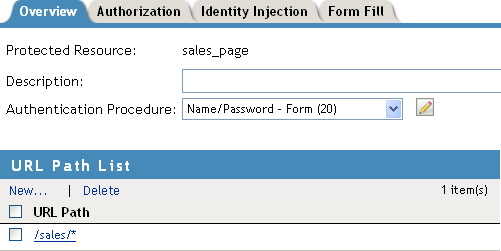
-
Click Authorization > Manage Policies.
-
Click New, then fill in the following fields:
Name: Specify Allow_Sales.
Type: Select Access Gateway: Authorization.
-
Click OK.
The Edit Policy page appears.
-
In Condition Group 1, click New > Roles, then specify the following values:
Comparison: Select String: Contains Substring.
Mode: Select Case Insensitive.
Value: Select Roles: sales_role.
Return on Condition Error: Select False.
-
In the Actions section, ensure that Permit is selected.
Your rule must look similar to the following:
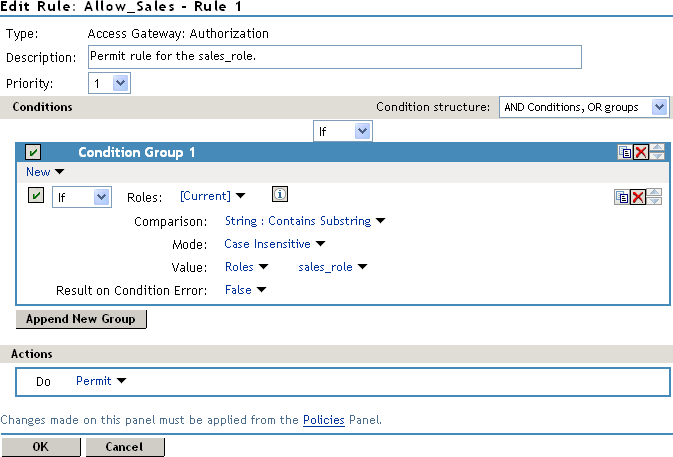
This rule allows everyone assigned to the sales_role to have access.
-
Click OK.
-
In the Rule List, select New.
This second rule is a general deny rule for everyone who has not been assigned the sales_role.
-
Make sure the Priority field is set to 10 and that the Condition Group 1 has no conditions.
-
In the Actions section, click Permit, select Deny, then select Deny Message.
-
Click Message Text, then in the text box, type the deny message: Sorry, you must work in sales today.
Your rule must look similar to the following.
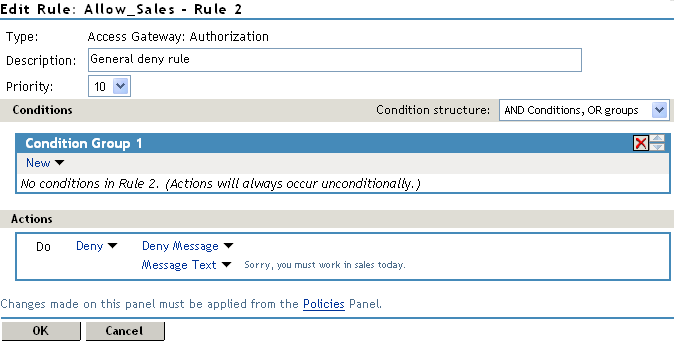
With no conditions in the condition group, this creates a general deny rule that matches everyone. The users who have been assigned the sales role match the first rule that is processed. Everyone else matches this general deny rule.
-
Click OK to close the rule editor, then click OK to close the Rule List.
-
In the Policy List window, click Apply Changes, then click Close.
-
In the Authorization Policy List, select the Allow_Sales policy, then click Enable.
-
Click OK.
-
Click the Access Gateways link, then click Update > OK.
-
Test the results:
-
Open a new browser, then enter the URL of the Digital Airlines website you created.
In this example, it is am3bc.provo.novell.com.
-
Log in as the admin user.
-
Add /sales to the URL.
You must receive the following response window with the message derived from Access Gateway you just configured:
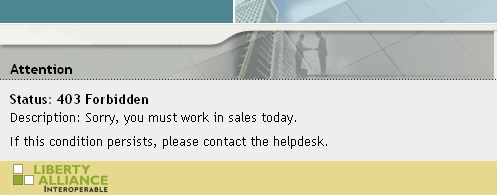
Now, only users with an assigned sales role can access the Sales page.
-
-
Test the results with a user who has the sales role:
-
Open a new browser, then enter the URL of the Digital Airlines website you created.
In this example, it is am3bc.provo.novell.com.
-
Log in as Tom.
-
Click Sales System or add /sales to the URL.
The Sales page is displayed.
-
Close all sessions of the browser.
-
-
Continue with Configuring an Identity Injection Policy for Basic Authentication.