5.5 Deploying Your Custom Rule Class
-
Create a jar file for your custom rule class and any associated classes.
-
Add the jar file to /opt/novell/nam/idp/webapps/rba-core/WEB-INF/lib by using Advanced File Configurator.
For information about how to add a file, see Adding Configurations to a Cluster in the NetIQ Access Manager 5.0 Administration Guide.
-
In Administration Console, click Policies> Risk Configuration > Rules > New.
Rule name: Specify a name that Administration Console can use to identity this custom rule
Rule Definitions: Select the 'custom rule' to configure the custom rule
-
Specify the following details:
Custom class Name: Specify the name of your Java class
Check User History: Select this option if you are using the user's history data in you custom class
Negate Result: Select this option to reverse the output of the rule condition
Class Property: Specify parameters and values which will be sent to the custom class at runtime.
Property Name: Name of the parameter.
Value: Value of the parameter.
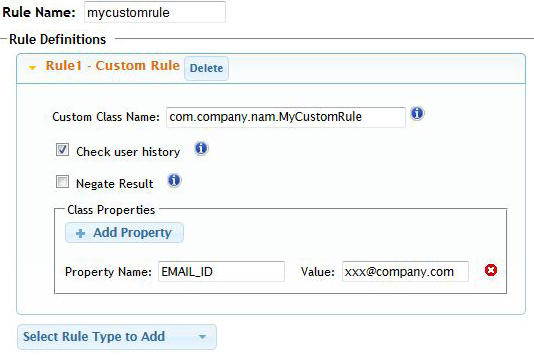
-
Click Next and specify the risk score for the rule.
Rule Group: Select the group name.
Risk Score: Specify the risk score for the custom rule.
Privileged Rule: Select if the custom rule is a privileged rule.
-
Click Finish > OK.
-
Restart Identity Server.
-
On the Identity Servers page, click Update.
-
Update any associated devices that are using this Identity Server configuration.