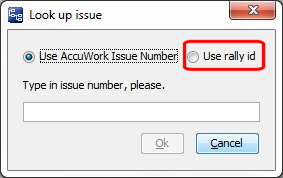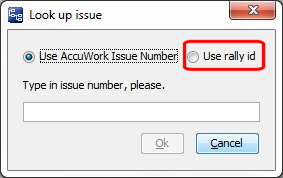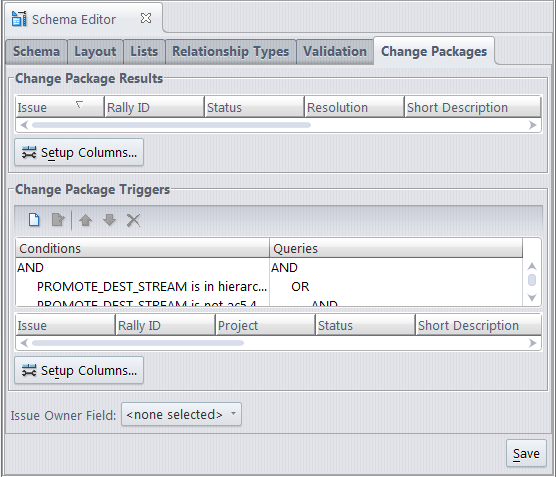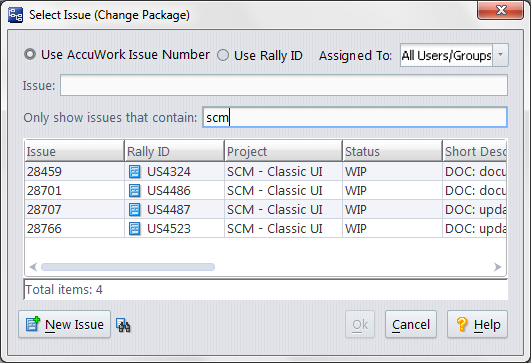AccuRev Enterprise supports an enhanced integration between AccuRev and AccuWork: any AccuWork issue record can act as a change package, keeping track of which versions were created to fix the bug (or implement the new feature) described in that issue record. For a thorough discussion, see the topic Change-Package-Level Integration between AccuRev and AccuWork on page 400.
|
•
|
In the Change Package Results section, you specify the format of the change-package table displayed by a Show Issues or Show Diff By Issues command. This set of fields is also used to identify issue records in the Issue Dependencies tab.
|
|
•
|
In the Change Package Triggers section, you enable the change-package-level integration between AccuRev and AccuWork, by specifying one or more AccuWork queries, one of which will be invoked during execution of the Promote command. (The user chooses one or more of the issues records selected by the query; AccuRev adds the promoted versions to those issue record(s)' change packages.) In this section, you also specify the format of the table that displays the results of the Promote-time query to the user.
|
|
•
|
In addition, the Issue Owner Field drop-down list displayed at the bottom of the tab can be set to any AccuWork field that contains user/group data. The field specified here displays on the Send to Issue dialog, and allows the user to choose an issue belonging to another user or group.
|
Click the Setup Columns button to bring up a dialog box in which you select a set of issue fields, to be displayed as table columns. See Set Up Columns on page 321. You can also specify the order of the fields.
After closing this dialog box, you can adjust column widths and change the order of columns. (See Working with Tables on page 14.)
This section contains a set of condition/query pairs, one of which will be executed at Promote-time. If the first condition is satisfied, the first query will be executed; otherwise the second condition will be evaluated, and if it's satisfied, the second query will be executed; and so on. No error occurs if no condition is satisfied; the Promote command proceeds without triggering any change-package-level activity.
Each clause of a condition performs a test on the Promote destination stream (indicated by the keyword PROMOTE_DEST_STREAM). For example, this condition is satisfied if the user is promoting to either of the streams maint or forms:
The mechanics of composing the condition are similar to that of composing an AccuWork query (see Working in the Query Editor on page 317).
Corresponding to each Promote-destination condition is any AccuWork query, to selects a set of issue records. For the mechanics of composing the query, see Working in the Query Editor on page 317.
To specify the format of the table displayed by the Promote command when it invokes the change-package-level integration between AccuRev and AccuWork, click the Setup Columns button to bring up a dialog box. Use this dialog box to select fields to appear as columns, the order of the columns (fields), and the sort order of the rows (records). After closing this dialog box, you can adjust the column widths and rearrange the columns.
AccuRev provides a change package feature that integrates AccuRev's configuration management functionality with AccuWork’s issue management functionality.
When a Promote command is executed a user's workspace (but not in a higher-level dynamic stream), the change-package-level integration records all the promoted versions on the Changes subtab of a user-specified AccuWork issue record.
The Change Package Triggers section is structured as a set of condition/query pairs. One of the queries will be selected for execution at Promote-time. If the first condition is satisfied, the first query will be executed; otherwise the second condition will be evaluated, and if it's satisfied, the second query will be executed; and so on.
Each clause of a condition performs a test on the Promote destination stream. For example, this condition is satisfied if the user is promoting to either of the streams maint or forms:
The condition must test the destination stream (PROMOTE_DEST_STREAM) of a Promote command. The query corresponding to each condition can be any AccuWork query, which selects a set of issue records.
In addition, the Issue Owner Field drop-down list displayed at the bottom of the Change Packages tab can be set to any AccuWork field that contains user/group data. The field specified here displays on the Send to Issue dialog.
Once the integration is enabled for a depot, it is triggered whenever a user performs a Promote command in a workspace associated with that depot:
Note: If you have enabled the use of third-party issue tracking system (ITS) keys in the AccuWork schema, the Select Issue (Change Package) dialog displays additional controls that let you specify whether you want to use AccuWork issue numbers or third-party keys when selecting issues to promote against. See the section called, “Using Third-Party Keys in the AccuRev GUI,” in Appendix A (The Schema Editor (Administrators Only)) of the AccuRev Online Help Guide for more information.
|
3.
|
Promoting to Issues Other than Those Shown -- The dialog has a New Issue button, which enables the user to create a new issue record "on the fly". If the user hovers over the icon to the right of the New Issue button, it will display a tooltip containing the Change Package Triggers query. This makes it easier to create an issue that will be selected by the query, and thus available to promote against.
Typing an Identifier when using a Third-Party ITS -- If a field other than the default issueNum is specified as the 3pty ITS Key (on the Schema Editor’s Schema subtab), specifying issue records by typing their identifiers can lead to errors: if multiple issue records have the same identifier, AccuRev automatically adds the promoted version(s) to just one of those records — perhaps not the one you intended.
|
•
|
If the user enters "0" (or equivalently, makes a blank or non-numeric entry), AccuRev checks whether issue record #0 is among the issues selected by the query executed Step 1. (Note: the query can select issue record #0, even though it doesn't exist -- for example with this clause: issueNum equal to 0.)
|
|
•
|
If the query does select issue record #0, the user's command completes but no information is recorded in the issue. This provides a way for the user to bypass the integration when performing the Promote command.
|
|
•
|
If the query does not select issue record #0, the user's command is cancelled, and no information is recorded in the issue.
|
|
•
|
Specify a -3 switch with CLI commands that make use of third-party tracking numbers (for example, promote -3 -I <3rd_party_ITS_key> <element_name>).
|
If you do not wish to edit schema.xml directly, you can use the Schema Editor in the AccuRev GUI. Identify an existing key field that can be used, or define a new one using the Add button. Then assign this key field using the 3pty ITS Key dropdown menu.

Note that some AccuRev schemas (like the schemas delivered with AccuSync) already have a third-party key defined, such as “jirakey”. If this is the third-party ITS key that you need to use, you just need to ensure that it is assigned to the 3pty ITS Key dropdown menu as described above, and that it is positioned on the Issue form as described below.
Next go to the Layout tab and position this field in the Issue form (or confirm that it is already there). To position it, select the entry in the Fields column, and then click where you want it to appear in the left side of the tab (for example, in the Header section). 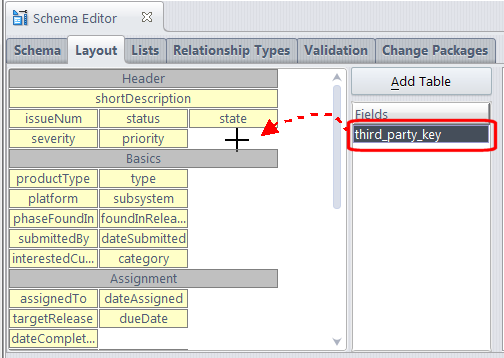
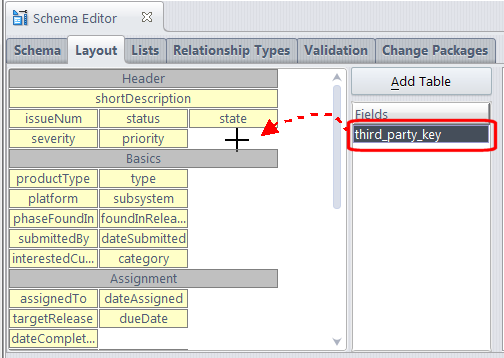
<ac_install>/storage/depots/<depot_name>/dispatch/config/schema.xml
Do not use this for third-party ITS keys. Define a new one (or determine if you already have one available in your schema) and make sure that it is specified in the lookupField as described below.
If you need to define a new key, do so using the above key as an example, making sure to assign it an unused fid (field ID) number.
After identifying a key field, or defining a new one, modify the fid value of the lookupField entry to reflect the new key field (the lookupField entry is typically found near the top of schema.xml:
For example, if you were modifying this entry to use the jiraKey field shown above, you would change the fid value to “3”.
<ac_install>/storage/site_slice/dispatch/config
|
•
|
|
•
|
|
•
|
|
•
|
|
•
|
|
•
|
Here are some examples of using the promote command with the -3 switch:
accurev promote -Fx -l <xml_filename>
<issues third_party=”true”>
<id>[3rd_pty_key_1]</id>
<id>[3rd_pty_key_2]</id>
<id>[3rd_pty_key_3]</id>
</issues>
<id>[3rd_pty_key_1]</id>
<id>[3rd_pty_key_2]</id>
<id>[3rd_pty_key_3]</id>
</issues>
|
•
|
|
•
|
cpkdepend also returns third-party key information in non-XML format. If you specify -3 to query the dependency, then the values in non-fx will be displayed using third-party values. If specify standard issue numbers, they will be displayed in standard format. If you specify -3 without -fx and an issue does not have a third-party value, an asterick ('*') appears before the issue number.
In the examples below, the third-party values are displayed in bold. "thirdPartyName" is the field name (not the label name) defined in the Schema Editor.
Once you have enabled the use of third-party issue tracking system (ITS) keys in the AccuWork schema, the Select Issue (Change Package) dialog and the Look Up Issue dialog display additional controls that let you indicate whether you want to use AccuWork issue numbers or third-party ITS keys when specifying issues.
For example, when you bring up the Look Up Issue dialog, if third-party ITS keys are enabled AccuRev displays radio buttons that let you indicate that you want AccuRev to use the third-party key rather than the AccuWork issue number when looking up the issue.