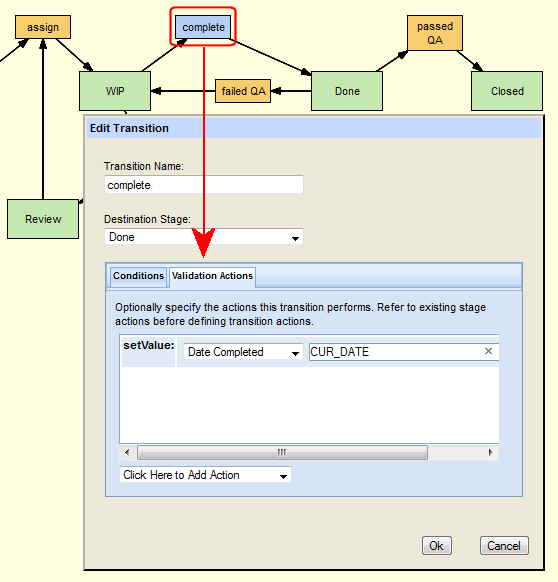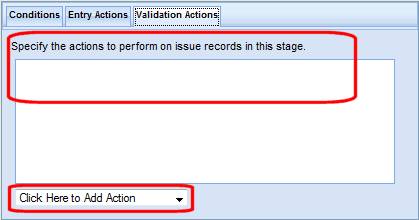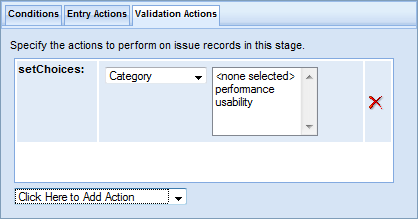The Stage Generator automatically creates the stage actions required to create a functional workflow. There might be occasions, however, when you need to specify additional actions to enforce your desired workflow process. For example, you might decide that you want the complete transition to set the Date Completed field to the current date. You would do this by specifying the setValue action on the Validation Actions tab for the transition, as shown here:
|
Example: You might specify a stage entry action to set the value of the Status field to WIP when an issue enters the WIP workflow stage.
Note: Stage entry actions are restricted to setValue. See Predefined Actions on page 158 for a description of setValue and other available actions.
|
||||
Example: You might specify a validation action for the WIP stage that sets the Owner field to required.
Note: Validation actions for stages and transitions are optional; specify them only if you want AccuRev to perform actions on issue records that the stage entry action is not already performing.
|
Note: If you choose to manually specify actions for a stage and the transition associated with it, you must ensure that the actions do not conflict with each other.
AccuRev provides several predefined actions that you can use to automate and enforce your workflow process—you can use predefined actions to set field values, make fields required, or restrict access to tabs on the Issue Edit form to a specific user or group, for example.
Predefined actions are summarized in the following table. Note that you can repeat some actions in the context of a single stage or transition. For example, you might want the assign transition to set the value for both the Status and State fields. You would do this by specifying two setValue actions for the assign transition: one for Status and one for State.
|
1.
|
|
3.
|
|
4.
|
Alternative: Right-click the workflow stage or transition and choose Edit from the context menu.
|
5.
|
Click the Edit Logic button.
|
|
7.
|
Click Click Here to Add Action and select an action from the drop-down list.
|
Tip: You can use drag select or Ctrl+ click to select multiple values from drop-down lists, like the values for the Category field in the previous example.
|
10.
|
Click Ok to change the workflow stage or transition actions.
|
|
11.
|