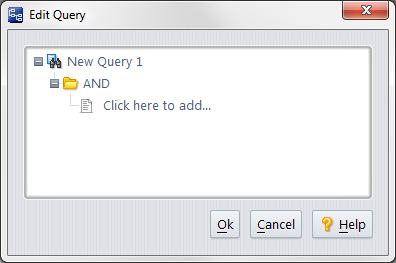|
1.
|
|
3.
|
|
4.
|
In the Edit Query dialog box, click Click here to add….
|
|
6.
|
Set the second choice box value to greater than or equal to.
|
|
7.
|
Enter the number 1 in the third query box.
|
|
8.
|
Click Ok.
|
|
9.
|
|
a.
|
|
b.
|
Click the right-arrow button (
|
|
d.
|
Click Ok.
|
|
11.
|
|
12.
|