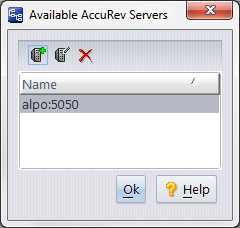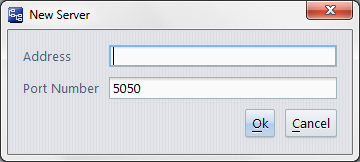The Available AccuRev Servers Dialog
(and the New Server and Edit Server dialogs)
(and the New Server and Edit Server dialogs)
The Available AccuRev Servers dialog provides a way to maintain the list of AccuRev Servers to which you can login. Each client installation of AccuRev maintains its own AccuRev Server list, in file <AccuRev-install-dir>/bin/acclient.cnf.
The Address can be a name (e.g. abbot or abbot.myfirm.com) or an IP address (123.156.189.047). Be sure to specify the correct port number for that Server. No attempt is made to check the validity of the new entry.
Note: If you remove the server that you are currently logged in to from the list of available servers, then after clicking OK and dismissing the Available AccuRev Servers dialog box, you must log in to a different server instead of clicking the Cancel button in the Log in to AccuRev Server dialog box. Otherwise, the current server will remain in the list of available AccuRev servers.