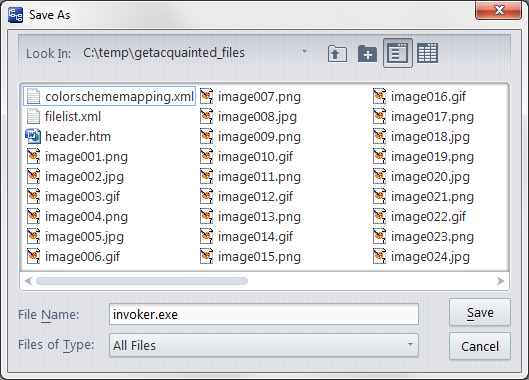In some contexts in which you specify a file (or other data structure) to be created, the dialog includes a  New Folder button. This enables you to create a new directory 'on the fly' in which to create the data structure.
New Folder button. This enables you to create a new directory 'on the fly' in which to create the data structure.
The AccuWork Export and Export Table commands create a file from the contents of one or more issue records. In these contexts, the export file must have one of these formats, which you choose from the File Type listbox: