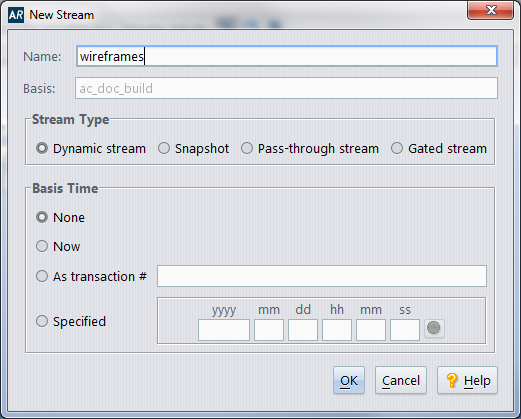The New Stream and Change Stream commands open a dialog in which you specify/revise the configuration of a new/existing stream.
|
•
|
Choose New Stream from the context menu to create a new stream below the selected stream.
|
|
•
|
Choose Change Stream from the context menu to revise the configuration of the selected stream.
|
No two streams in the same AccuRev repository can have the same name, even if they are in different depots. See User-Specified Names for AccuRev Entities.
In a New Stream dialog, this field is not editable, because you selected the parent stream when you invoked the command.
|
•
|
Dynamic stream -- A stream whose configuration changes over time, with new versions promoted from child workspaces and/or from other dynamic streams. It also inherits versions from its parent stream.
|
|
•
|
Snapshot -- An immutable (“frozen”, “static”) stream that captures the configuration of another stream at a particular time. A snapshot cannot be renamed or modified in any way. Selecting Snapshot is equivalent to invoking the command New Snapshot instead of New Stream.
|
|
•
|
Pass-through stream -- A stream that is useful for grouping lower-level streams. A version that is promoted to a pass-through stream automatically passes through to the parent stream. The file does not become active in the pass-through stream; it does become active in the parent of the pass-through stream.
|
|
•
|
Gated stream -- A stream that uses user-defined rules to control whether changes promoted into it are promoted out of it. These rules are often based on meeting externally established criteria (passing a test suite or a successful nightly build, for example).
|
Note: The Stream Type field is not editable in the Change Stream dialog. You cannot change the type of an existing stream.
|
•
|
None -- (not applicable to snapshot streams) No basis time; in the future, the stream will inherit the versions currently in its parent stream.
|
|
•
|
Now -- The stream or snapshot will contain the versions that were in its parent stream at the time you clicked Ok in this dialog.
|
|
•
|
As transaction # -- Enter an integer transaction number. The stream or snapshot will contain the versions that were in its parent stream at the time the specified transaction was created.
|
|
•
|
Specified -- Enter a specific time. The stream or snapshot will contain the versions that were in its parent stream at the specified time.
|
You can fill in the individual subfields manually, or use the Select Date button ( ) to display choices ("2 days ago", etc.) that fill in the subfields automatically. Once these subfields are filled in, you can revise them individually or by clicking the Select Date button again.
) to display choices ("2 days ago", etc.) that fill in the subfields automatically. Once these subfields are filled in, you can revise them individually or by clicking the Select Date button again.