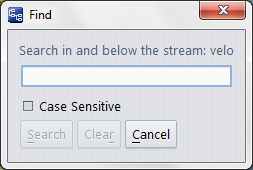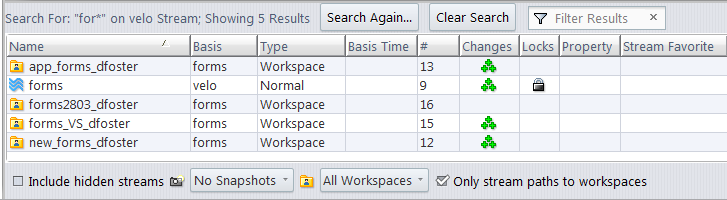The StreamBrowser search feature enables you to find a stream or workspace whose name contains a specified character string. You can use this feature in any of the StreamBrowser's display modes: graphical, tabular, or combined.
|
•
|
Type Ctrl-F in a StreamBrowser view.
|
Type characters in the text box that match all or part of the stream name(s) you are looking for. Make sure the Case Sensitive option is set as desired. You can enter any character that is legal for an AccuRev stream name. Wildcards ("*" and "?") are accepted. The find operation will match the string in any part of the name. So for example, performing a case-insenstive search for "Devel" will return streams with names like "devel_stream", "Old_Development".