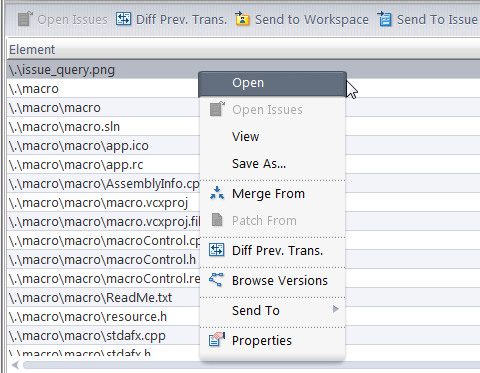Windows: Run the appropriate command on the file, according to its file type. (The Windows file-typing system — "file associations" — does not provide for assigning a file type if the filename has no suffix.)
UNIX: Open a text editor on the file.
(only available in the Active Transactions tab, not in other History Browser contexts)
The default query is executed, and the results are displayed in a dialog (see Send to Issue : Associating Changes with an Issue). You are prompted to choose one or more of the issue records selected by the query. You can also create a new issue record, whose number will be entered in the dialog.