The AccuRev GUI provides extensive documentation in the form of a context-sensitive help system. This help not only covers the AccuRev GUI, but also provides access to the complete AccuRev documentation set, in both HTML and PDF format. The help can be invoked from the AccuRev Help menu, or from the Help  button on the toolbar, for from the F1 key, anywhere in the AccuRev GUI.
button on the toolbar, for from the F1 key, anywhere in the AccuRev GUI.
If you click on Help > Help Contents & Manuals, AccuRev opens a browser that includes a navigation pane, containing Contents (TOC), Index, and Search tabs.
If you click on a Help button or the F1 key, or click on the Help menu option for “This Screen”, AccuRev displays context-sensitive help focused on the topic of interest. In this case, the navigation pane is collapsed to save screen space, but it can be displayed by clicking the Show Navigation  button in the upper-left corner of the display.
button in the upper-left corner of the display. 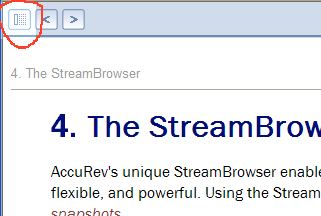
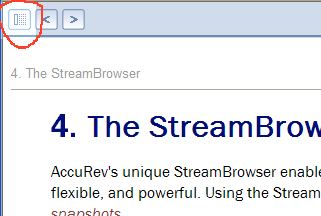
Also, Windows users have direct access to the PDFs through the Windows Start -> AccuRev menu.
Finally, you can access the on-line help system without starting the AccuRev client by using the following URL: <accurev_install>/doc/WebHelp/AccuRevHelp.htm
