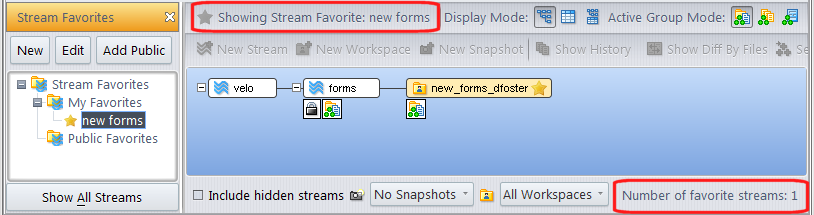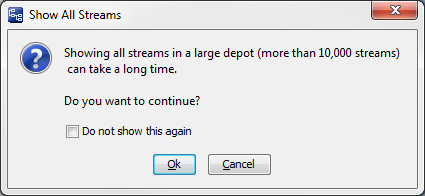|
•
|
The Showing Stream Favorite field at the top of the StreamBrowser identifies which Stream Favorite is active.
|
|
•
|
The Number of favorite streams field at the bottom of the StreamBrowser indicates how many streams were specified as favorites in the current Stream Favorite.
|
To clear a Stream Favorite, click the Show All Streams button at the bottom of the Stream Favorites panel.
Tip: If you check the Do not show this again check box, you can restore this dialog box by clearing the Skip "Show All Streams" checkbox on the General tab of the AccuRev Preferences dialog box (Tools > Preferences).
|
•
|
|
1.
|
In the Stream Favorites panel, right-click the favorite you want to change and choose Edit from the shortcut menu.
|
|
3.
|
Click Ok.
|
|
•
|
In the Stream Favorites panel, right-click the Stream Favorite you want to delete and choose Delete from the shortcut menu.
|