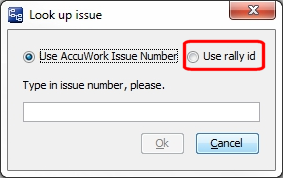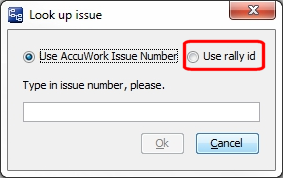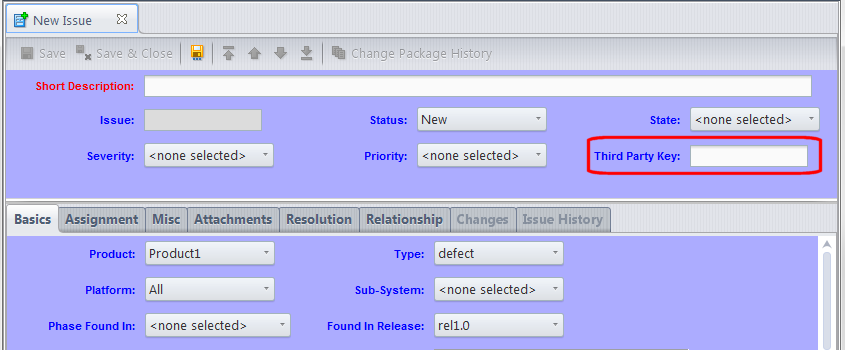|
•
|
Specify a -3 switch with CLI commands that make use of third-party tracking numbers (for example, promote -3 -I <3rd_party_ITS_key> <element_name>).
|
If you do not wish to edit schema.xml directly, you can use the Schema Editor in the AccuRev GUI. Identify an existing key field that can be used, or define a new one using the Add button. Then assign this key field using the 3pty ITS Key dropdown menu.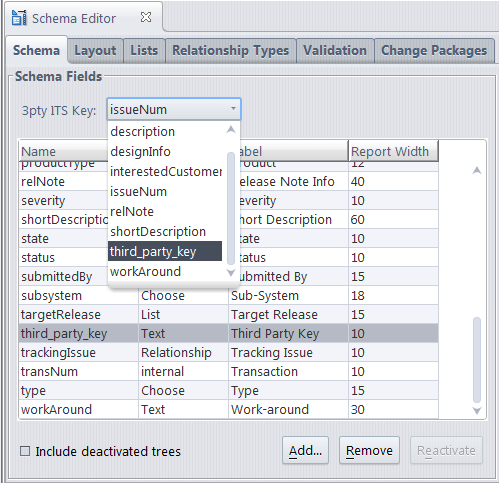
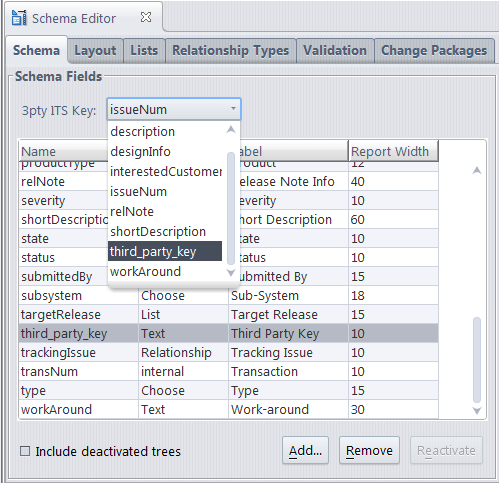
Note that some AccuRev schemas (like the schemas delivered with AccuSync) already have a third-party key defined, such as “jirakey”. If this is the third-party ITS key that you need to use, you just need to ensure that it is assigned to the 3pty ITS Key dropdown menu as described above, and that it is positioned on the Issue form as described below.
Next go to the Layout tab and position this field in the Issue form (or confirm that it is already there). To position it, select the entry in the Fields column, and then click where you want it to appear in the left side of the tab (for example, in the Header section). 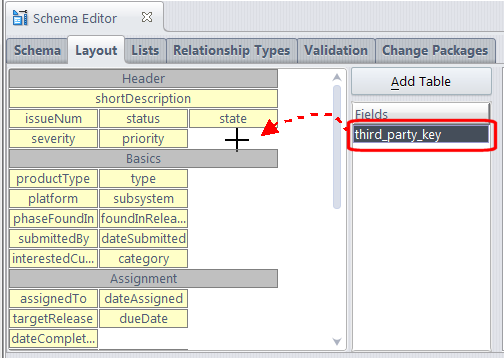
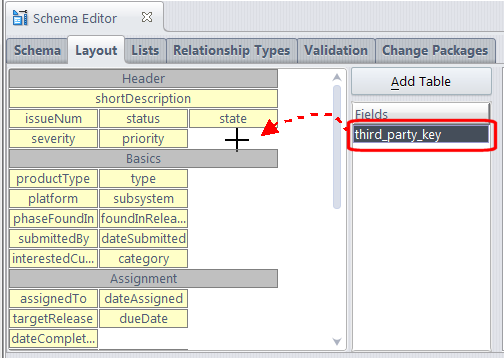
<ac_install>/storage/depots/<depot_name>/dispatch/config/schema.xml
Do not use this for third-party ITS keys. Define a new one (or determine if you already have one available in your schema) and make sure that it is specified in the lookupField as described below.
If you need to define a new key, do so using the above key as an example, making sure to assign it an unused fid (field ID) number.
After identifying a key field, or defining a new one, modify the fid value of the lookupField entry to reflect the new key field (the lookupField entry is typically found near the top of schema.xml:
For example, if you were modifying this entry to use the jiraKey field shown above, you would change the fid value to “3”.
<ac_install>/storage/site_slice/dispatch/config
|
•
|
|
•
|
|
•
|
|
•
|
|
•
|
|
•
|
Here are some examples of using the promote command with the -3 switch:
accurev promote -Fx -l <xml_filename>
<issues third_party=”true”>
<id>[3rd_pty_key_1]</id>
<id>[3rd_pty_key_2]</id>
<id>[3rd_pty_key_3]</id>
</issues>
<id>[3rd_pty_key_1]</id>
<id>[3rd_pty_key_2]</id>
<id>[3rd_pty_key_3]</id>
</issues>
|
•
|
|
•
|
cpkdepend also returns third-party key information in non-XML format. If you specify -3 to query the dependency, then the values in non-fx will be displayed using third-party values. If specify standard issue numbers, they will be displayed in standard format. If you specify -3 without -fx and an issue does not have a third-party value, an asterick ('*') appears before the issue number.
In the examples below, the third-party values are displayed in bold. "thirdPartyName" is the field name (not the label name) defined in the Schema Editor.
Once you have enabled the use of third-party issue tracking system (ITS) keys in the AccuWork schema, the Select Issue (Change Package) dialog and the Look Up Issue dialog display additional controls that let you indicate whether you want to use AccuWork issue numbers or third-party ITS keys when specifying issues.
For example, when you bring up the Look Up Issue dialog, if third-party ITS keys are enabled AccuRev displays radio buttons that let you indicate that you want AccuRev to use the third-party key rather than the AccuWork issue number when looking up the issue.