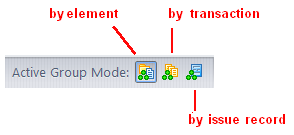A control below the stream or workspace opens or closes a subwindow that displays the details of the development activity. The activity details can appear in several ways -- by element, by transaction, or by issue record.
When displaying activity by element, the subwindow displays elements with a (member) status. You can select one or more of the element versions and invoke commands on them, using the subwindow's toolbar or context menu. The commands available are the same as those in the File Browser. See Chapter 3 The File Browser for more information.
|
•
|
Dragging the subwindow control (but not elements within the subwindow) to the parent stream or another dynamic stream performs a Promote or Send to Change Palette operation on all the element versions in the subwindow.
 |
|
•
|
Dragging the subwindow control (or a selection of one or more versions within the subwindow) to a workspace performs a Send to Change Palette operation.
|
When displaying a stream's activity by element, the subwindow displays the transactions that created the versions that are currently active in the stream. This display is the same as that in the Summary pane of an Active Transaction tab; see The Active Transactions Tab (Show Active Transactions). You can select one or more transactions and perform commands on them, just as in the Active Transactions tab.
When displaying a stream's activity by issue record, the subwindow displays the issue records that are in a particular stream. This display is the same as that in the Issues pane of a Stream Issues tab (see The Active Issues Tab (Show Active Issues)). You can select one or more issue records and perform commands on them, just as in the Stream Issues tab.
Dragging the subwindow control (but not elements within the subwindow) to the parent stream or another dynamic stream performs a Promote or Send to Change Palette operation on all the versions in the change packages of the subwindow's issue records.