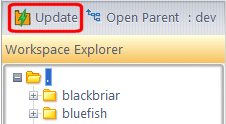|
2.
|
Click the Edit button on the File Browser toolbar.
|
Alternative: Right-click and choose Edit from the context menu.
Tip: You can use the File Browser Outgoing Changes mode to list all the files that you are currently working on.
Tip: Use the Modified filter to display only those files you changed.
|
8.
|
Alternative: Right-click and choose Promote from the context menu.
|
2.
|