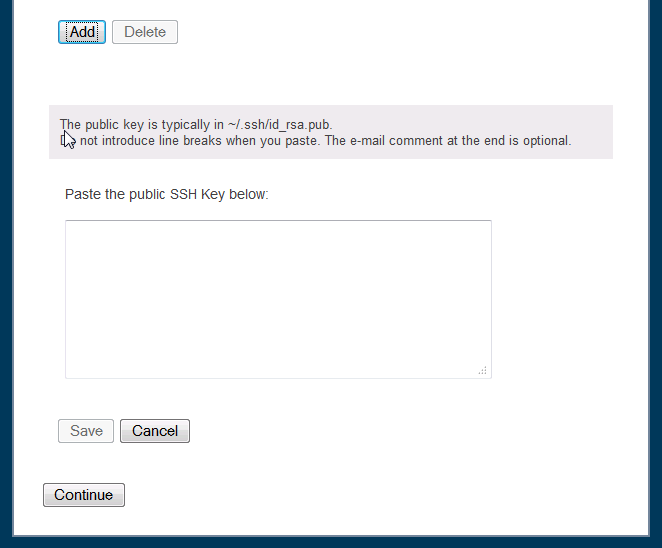Register with GitCentric
When you log in to GitCentric for the first time, you are prompted through a self-registration process. This is provided so that users with valid AccuRev accounts will not need to involve an administrator in getting set up on GitCentric:

Enter your information as follows:
1. Full Name: Your real name (unless this is an account for a role such as “Guest User”.
2. Register New Email...: You should enter the same email address here that you specified when you specified your user.email configuration for your Git clone(s). You can specify multiple email addresses and switch between them as necessary with the Preferred email setting. Note: If your AccuRev user account is associated with an email address, that address will be automatically inserted in this field.
3. Preferred Email: Enter the same email address here that you specify for the Git
user.email configuration for your clones. If these do not match, pushes from your clone will fail. If you need to maintain multiple email addresses, you can add them later at
My Account -> Contact Information. (See
Contact Information on page 59.)
4. SSH key: Click the
Add button and copy the contents of your SSH public key file here (see
Create an SSH key on page 14) and
Save it. (
Note: If your AccuRev user account is associated with an SSH public key, that key will be automatically inserted in this field.) Your public SSH key file is typically
~/.ssh/id_rsa.pub. You can choose to do this later through
My Account -> Public Keys (see
Public Keys on page 59), but until this is set, you will be able to use only the code review features of GitCentric.
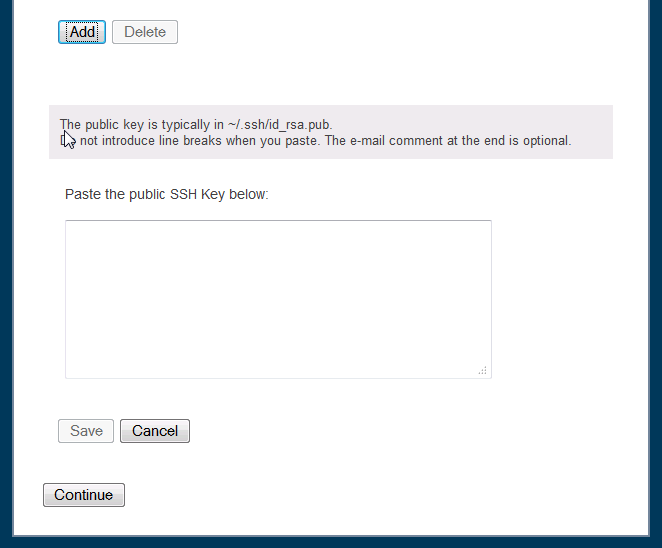
5. Click Continue when done.