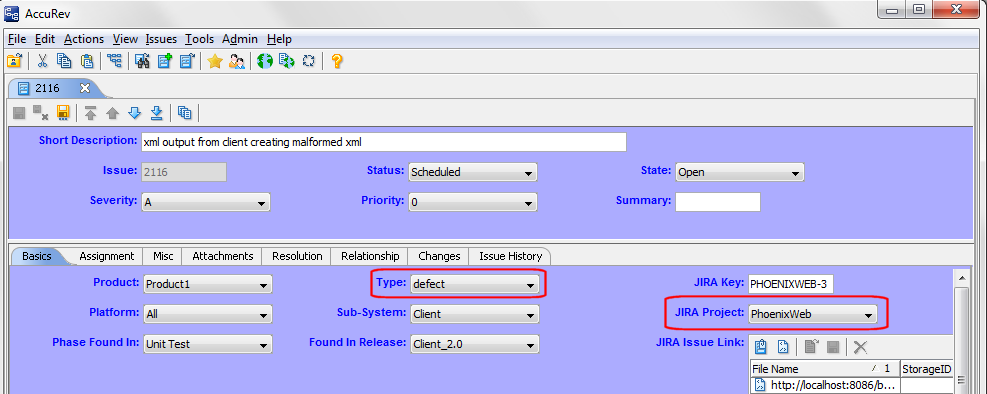Tip: The AccuRev Web interface (AccuRev Web UI) bulk update feature allows you to change field values for multiple records at one time.
When you run a query, issue records satisfying the query are displayed in the Query Browser Results pane. By default, up to 500 records are displayed at a time. If you want to change the number of records displayed at a time, click the Table Filter button and set a new value in the Items per page field in the Table Filter dialog box, as shown in the following illustration:
See the AccuRev® Web Interface User’s Guide or Web UI online help for more information on bulk update and Query Browser features.
Specifying Rally Project Names by End-users in AccuWork
When a user enters an issue in AccuWork to be synchronized with Rally, the user selects the Rally Project name in an AccuWork field. The Rally Project name selections shown in the drop-down list are as specified in the AccuWork schema. (See the previous section, Specifying Rally Project Names in the AccuWork Schema.)
If the Rally Project field has been set up as a Text type field (rather than a Choose type field) the end user enters the Rally project name. In this case, the end user should be instructed to enter the full pathname for the Rally project if the project has the same name as another project. Example: Project_1|Project_ABC.