Generating Plan Tracking Reports
Plan Tracking Reports focus on showing items and related delivery status. These Reports include Story data from the Agile tool as well as the Requirements information and Plan information from within Micro Focus Atlas.
-
Choose a Project from the
Projects list
 .
.
-
Click
 Report.
Report.
- Select Plan Tracking.
- Choose the Plan from the Plan list.
-
Check or un-check the information to include in the Report:
- Attribute
- Includes the User Defined Attributes for the Requirement.
- Relationships
- Includes a list of the items related to each Requirement.
- Tags
- Includes the Tags associated with the Requirements.
- Discussions
- Includes the Discussion threads associated with each Requirement.
- Delivery Tracking
- Includes the tracking status.
- System Attributes
- Includes system attributes.
- Page Breaks
- Creates page breaks between Micro Focus Atlas artifacts, such as Requirements and Stories.
- Test Overview
- Includes a test results overview table if test integration is enabled by the system administrator or project administrator.
- Click Generate. The Report is generated as a DOCX file and your browser provides the option to open or save the file.
Plan Report Example
The Plan Tracking Report contains a cover page and a table of contents. The cover page contains the Plan name, Project name, the type of Report, who generated the Report, and the date the Report was generated.
The body of the Report contains Plan details, Plan status, Requirements, and Story data. The body of the Report appears as:
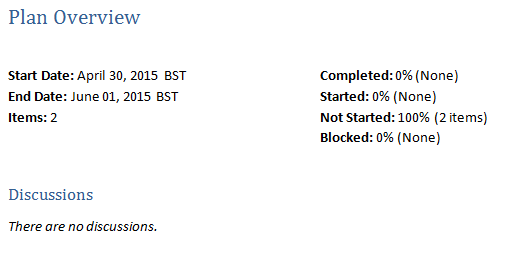
|
The Requirements for the Plan appear as follows depending on the options selected:
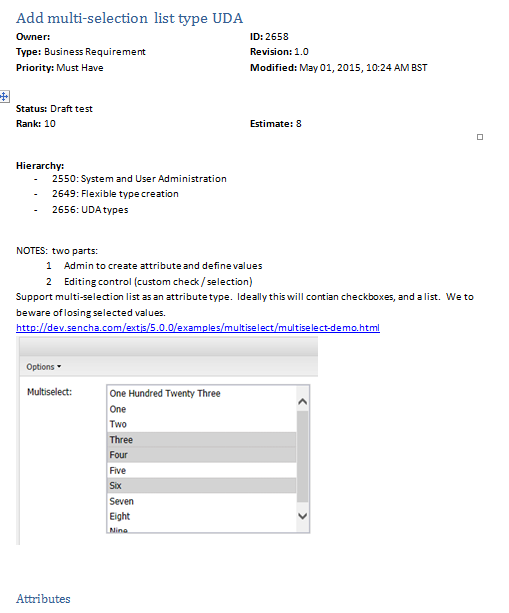
|
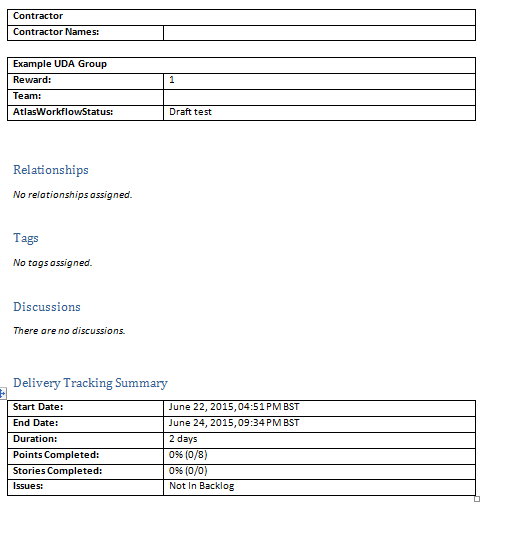
|