2.8 Customizing the Brand as Per Client Requirement
Client for Open Enterprise Server supports company-specific name, text changes for modules and features in multiple languages. The strings present on the Login page, System Tray menu, Dialog boxes, Specific keyword within a string can be modified as per the client requirement. To apply the branding changes you have to modify the strings in NC_Strings.xml file.
NOTE:All the strings that can be custom branded are available in the NC_Strings.xml file.
Example to apply custom branding for the Client for Open Enterprise Server login page
Figure 2-5 Default Client for Open Enterprise Server Login Page
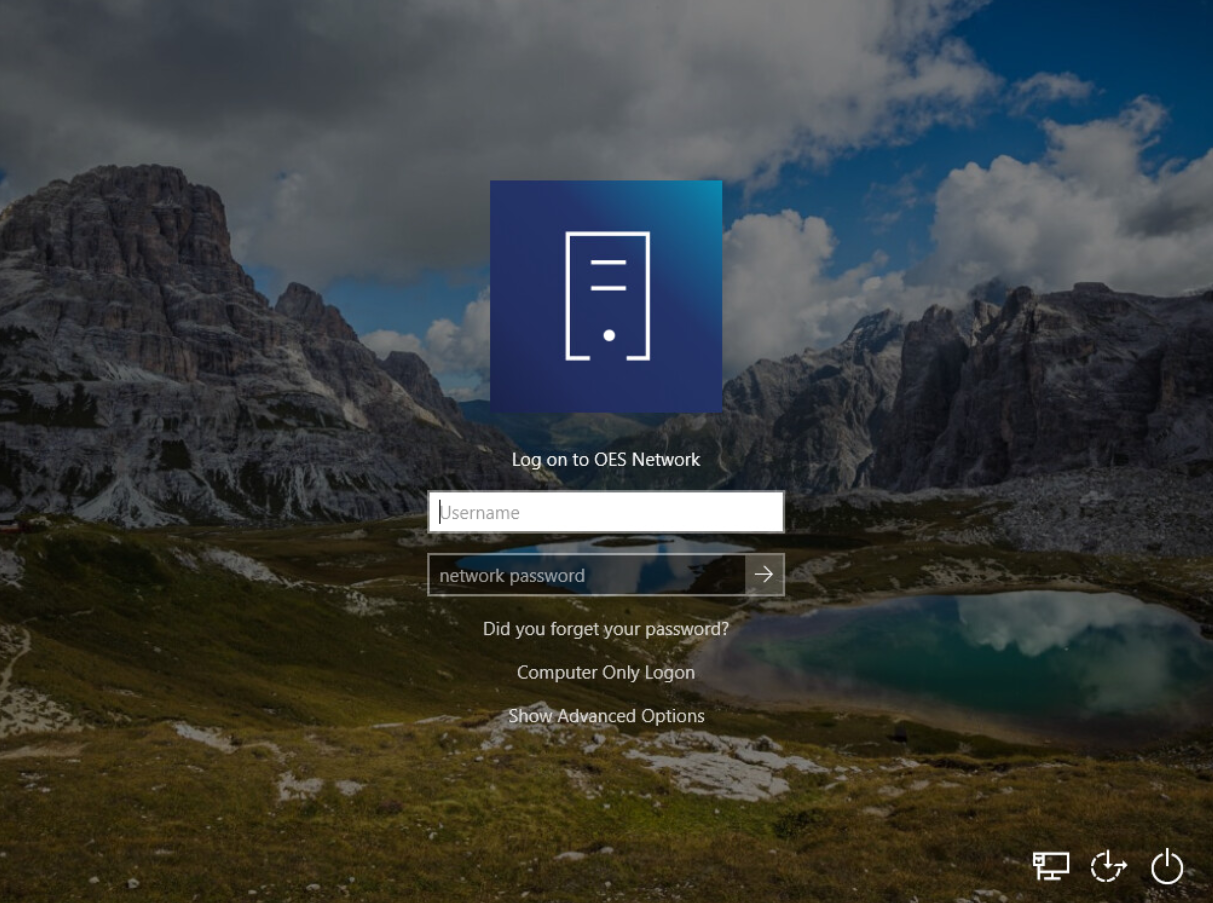
To apply branding changes on the login page modify the tags in NC_Strings.xml file as shown below:
<credprovider>
<ui_string>
<id>104</id>
<text>Log on to OES Network</text>
<description/>
<en>Log on to XYZ Network</en>
<de></de>
<es></es>
</ui_string>
<ui_string>
<id>202</id>
<text>Did you forget your password?</text>
<description></description>
<en>Password Recovery</en>
<de></de>
<es></es>
</ui_string>
<ui_string>
<id>107</id>
<text>Computer only Logon</text>
<description/>
<en>XYZ Workstation Login</en>
<de></de>
<es></es>
</ui_string>
<ui_string>
<id>108</id>
<text>Show Advanced Options</text>
<description/>
<en>Look for Advanced Options</en>
<de></de>
<es></es>
</ui_string>
</credprovider>
After applying the custom branding and relaunching the login page, you can see the modified Login page as below.
Figure 2-6 Custom Branding Applied Client for Open Enterprise Server Login Page
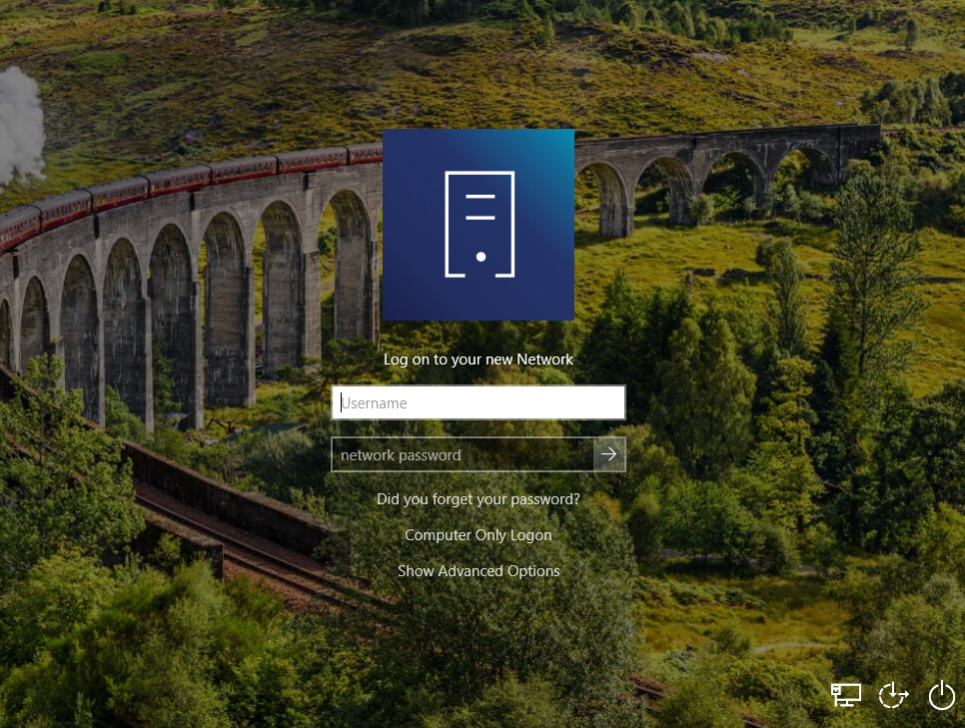
Example to apply custom branding for System Tray Menu and String Name
Figure 2-7 Default System Tray Menu and String Names
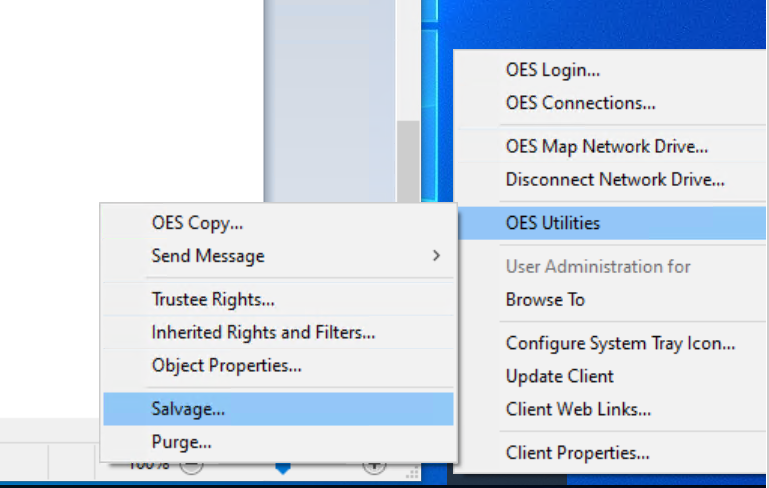
To apply the branding changes for the System Tray menu and Strings, modify the tags in NC_Strings.xml file as shown below:
<netprovider>
<ui_string>
<id>549</id>
<text>Salvage...</text>
<description></description>
<en>Files Recover</en>
<de></de>...
...</ui_string>
</netprovider>
<replacestrings>
<ui_string>
<en>OES</en>
<en_replace>XYZ!</en_replace>
</ui_string>
<ui_string>
<en></en>
<en_replace></en_replace>
</ui_string>
</replacestrings>
After applying the custom branding and relaunching you can see the modified System Tray Menu and String Names as below.
Figure 2-8 Custom Branding Applied System Tray Menu and String Names
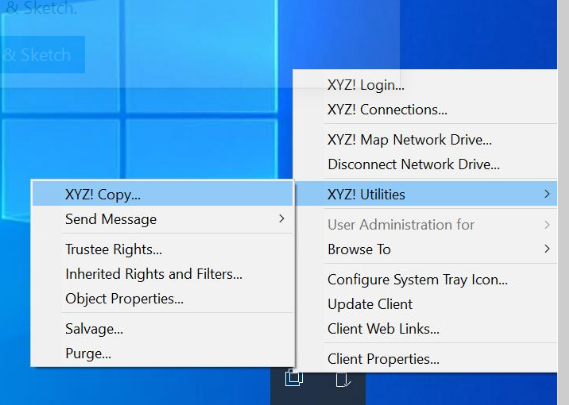
Example to apply custom branding for the Title Name in NW Tray login page
Figure 2-9 Default Title Name in NW Tray Login Page
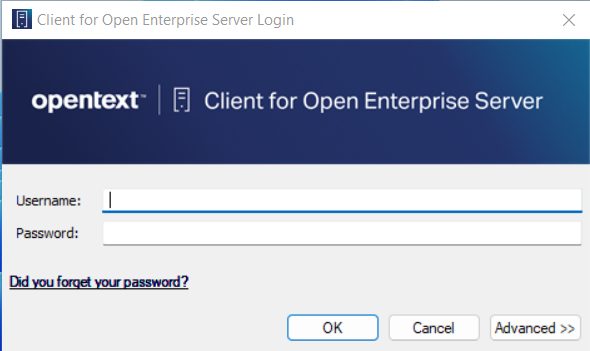
To apply the branding changes for the Title name in NW tray login page, modify the tags in NC_Strings.xml file as shown below.
<ncloginui>
<ui_string>
<id>20</id>
<text>Client for Open Enterprise Server Login</text>
<description></description>
<en>XYZ user's login</en>
<de></de>
<es></es>
</ui_string>
</ncloginui>
After applying the custom branding and relaunching you can see the modified NW Tray Title Name as below.
Figure 2-10 Custom Branding Applied NW Tray Title Name
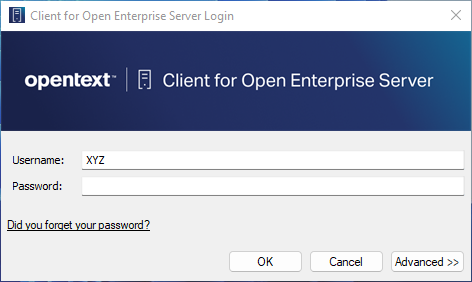
2.8.1 Adding Custom Branding in Client for Open Enterprise Server
-
Run the Client for Open Enterprise Server installation set.
The WinZip Self Extractor to extract installation files appears.
-
Clear the checkbox When done unzipping open: .\setup.exe and click Unzip.
The files get extracted in the default location, C:\Open Text\Client for Open Enterprise Server <version>.
-
Edit the strings in NC_Strings.xml file located in, C:\Open Text\Client for Open Enterprise Server\Install.
-
Set CustomStrings=yes in the install.ini file located in the root directory of the client build, C:\Open Text\Client for Open Enterprise Server <version>.
-
Run the setup.exe extracted in the location, C:\Open Text\Client for Open Enterprise Server <version>.
-
Depending on your locality select the Language you want to use for the installation.
-
Select I Accept the Client License Agreement, then click Next.
-
Select one of the following installation options, then click Install or Next.
Express > Installation: Installs the Client with the default configuration.
Custom Installation: Lets you customize the installation.
-
When the installation is complete, reboot the workstation.
2.8.2 Disabling the Custom Branding Feature
To disable the custom branding feature, in the Registry Entry Computer\HKEY_LOCAL_MACHINE\SOFTWARE\Novell\Client\Parameters change the CustomStrings REG_DWORD value to 0 (zero).