1.9 Creating a Customized List of Browseable Paths
You can use the Browse To feature to create a customized list of browseable paths. If you often use the same locations on the network, you can add these locations to your paths list. Then, when you need to go to one of those locations, you can select it from the list rather than browsing the network to find the location.
Browseable paths let you quickly access frequently used files without mapping drives every time you log in. Too many mapped drives can considerably lengthen the time it takes to log in. Browseable paths also help you find those locations you use frequently but don’t normally map to, as well as those that you use infrequently and can never remember.
1.9.1 Adding a Browseable Path
-
Right-click
 , then click Browse To > Edit Browseable Path.
, then click Browse To > Edit Browseable Path.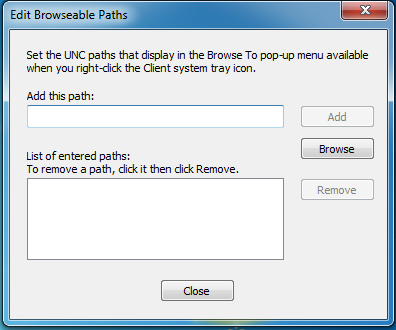
-
Specify the path that you want to add.
If you’re unsure of the path, browse the network until you find the location you want to add.
-
Click Add.
The locations you add are automatically added to the Browse To menu.
1.9.2 Using a Browseable Path
-
Right-click
 , then click Browse To.
, then click Browse To. -
Click the path you want to access.
You can also select from the following options:
Computer: Opens the Windows Computer folder. The Computer folder gives you access to locations such as your hard drive, CD or DVD drives, removable media, and network locations that are connected to your computer. You can also access other devices connected to your computer, such as external hard drives and digital cameras.
Network: Opens the Windows Network folder. The Network folder gives you access to computers and devices on your network. You can view the contents of network computers and find shared files and folders. You can also view and install network devices, such as printers.