Work with Changed Data Elements
The Changed Data Elements Identification phase performed should be confirmed and/or modified from the Work with Changed Fields window. The batch job identifies matches between the old copybook data elements. The processing operation might miss something (the value assumed by the confidence field is different from Recognized), so you must force the confidence field value to Recognized.
To access the Work with Changed Fields window:
- Click
 (Work with Changed Data Stores) from the
Life Cycle Phases window.
(Work with Changed Data Stores) from the
Life Cycle Phases window.
The Work with Changed Fields window is displayed:
Figure 1. Work With Changed Data Stores Window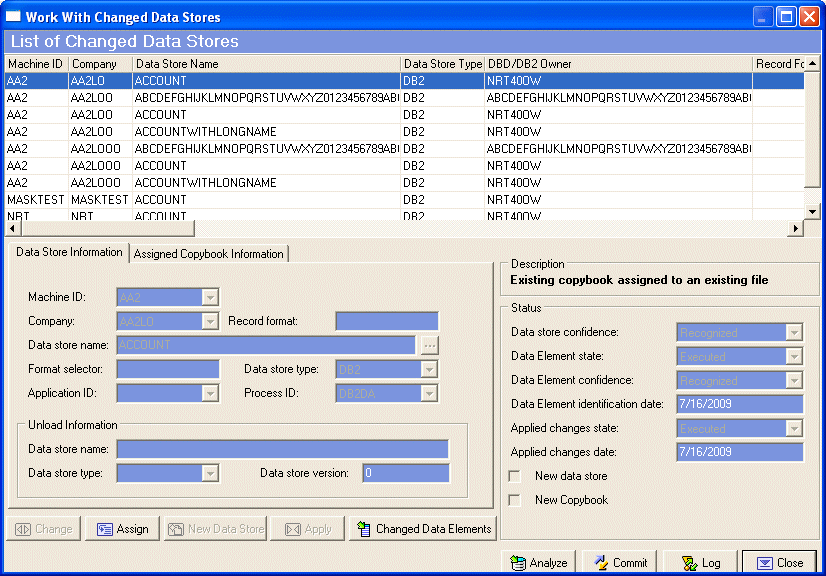
- Select the required row from the
List of Changed Data Stores and click the
Changed Data Elements button. An example of the
Work with Changed Fields window is shown below:
Figure 2. Work With Changed Fields Window
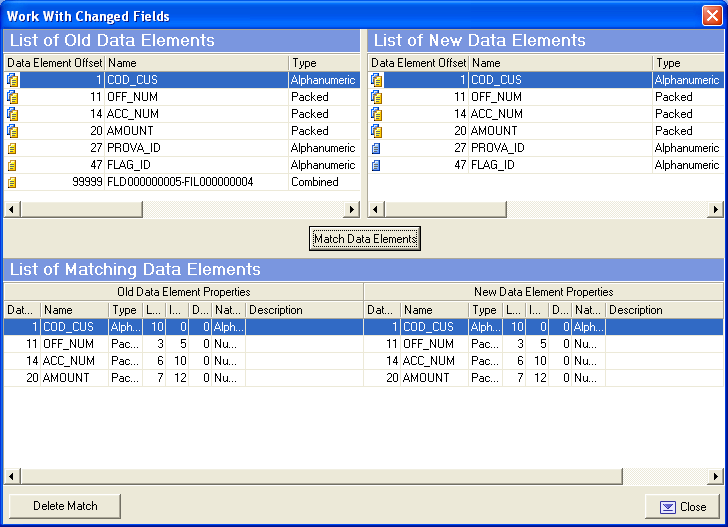
The two upper lists show the old and new data elements list for the selected source. Within the two lists, the different icons alongside the listed fields identify data elements that have been matched and data elements that have no matches.
The lower list shows the matches between the new and old data elements.
Note: If there are no matched data elements, this list will be empty. - Identify new matches between data elements and define those that Data Express could not recognize.
- If required, modify or delete the matches identified by Data Express.
Note: Bear in mind that the following steps only apply to the records of the list of confirmed data elements.
- Select the two data elements to be compared from the upper lists, and click the
Match Data Elements button to view matches in the lower list.
Note: To delete a match between data elements, select it from the lower list and click the Delete Match button.
Data Express automatically recognizes some relationships. Therefore, if only one data element has been added to a table, leaving everything else as it was, all the data elements will appear to be matching. The new data element is displayed on the right-hand side and no matching is needed. This form is used to specify the data elements that have changed, for example, whenever a data element has been radically changed and the z/OS platform application cannot recognize it.
Data Express is designed to handle the following:
- data elements to be added (at the head, tail, or in the middle)
- data element to be split up into several data elements
- several data elements to be combined in a single data element (combined data element)
- data elements to be eliminated
- data element typology to be changed (type/length/decimals)
To identify matches between old and new data elements, Data Express mainly relies on the correspondence of:
- data element name
- position (the order number of the data elements) within the data store
- data element type and length