Editing Method Properties
- Launch Data Subset Extraction.
- In the left pane, expand the Group list, expand the SIMPLESUB list, and then select Methods.
-
Select the row for the method
RIMETHOD, right-click, and then choose
Work with selected Method.
The table information for all data stores has been exported because all data stores are related.
Notice that the data stores DELGT.CUSTOMER and DELGT.ACCOUNT are elaborated in the step, and that the output class for the DELGT.ACCOUNT data store is the input class for DELGT.CCARD in the subsequent step. Likewise, the output class DELGT.CCARD is the input class for DELGT.OPERAT in the subsequent step.
Elaborating the data stores in this way preserves referential integrity and shows that the DELGT.CUSTOMER data stores is indirectly related to the DELGT.OPERAT data store.
The following diagram further demonstrations the data store relations:
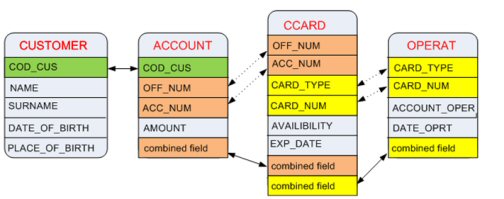 Note: The dashed line represents a relationship that exists between data stores because of the combined field.
Note: The dashed line represents a relationship that exists between data stores because of the combined field. -
In the
Data Stores Elaboration list, select a row for a
DELGT.DataStoreName data store.
- Right-click and select Elaboration Properties
- In the Unload Output Data Store Properties section, in the Data store name box, type: URADAR.DEMOT.SUB2.DataStoreName. For example, type: URADAR.DEMOT.SUB2.CUSTOMER.
- Click OK.
- Repeat steps 4-7 for each DELGT.DataStoreName data store.
- In the Data Stores Elaboration list of the Work with Method window, select the row for the DELGT.CUSTOMER data store.
- Right-click, and then select .
- Choose the filter type FILTER BY LIST VALUE.
-
In one of the boxes in the lower-left corner, type the following
CUSTOMER CODE: 0000000001
Note: You can verify the customer code in your z/OS DB2 window. However, this customer code is specified in an INSERT statement in the CREATBT.TXT file used to create your DB2 tables.
-
Click
OK to close the
Set Filter to Selection Classes window.
Note: The filter only needs to be specified for the CUSTOMER data store because the BTEDDUR job establishes the relations between all of the other data stores.
- Exit Data Subset Extraction by clicking .
- Continue to the next section.