Generating Business Rules in a Specified Rule Set
Follow the instructions below to generate rules in a specified rule set with predefined attributes. Code Search creates a rule for each construct in the Code Search list.
-
Select a list in the Rule Finder category, then click the
 button next to the
button next to the
 button on the tool bar and choose
Create Rules in the drop-down menu. The Select Method dialog opens.
button on the tool bar and choose
Create Rules in the drop-down menu. The Select Method dialog opens.
- In the Select Method dialog, select templated rules into a specified rule set and click OK. The Create Rule Set window opens.
- In the Business Function drop-down, select the business function for the rule set. The current business function is displayed. To create a new business function, click New.
-
In the
Name field, enter the name of the rule set for the rules you want to create and click
OK. The Create Rules From List window opens.
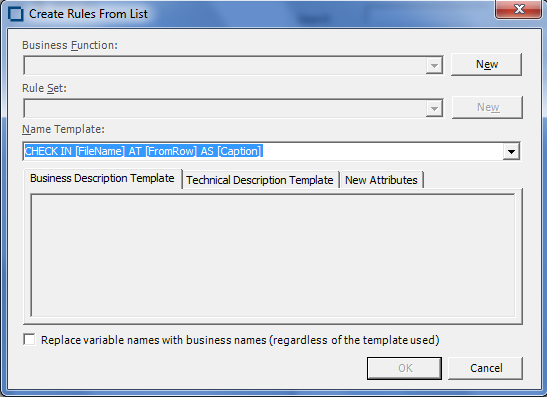
- In the Name Template combo box, select a template for the rule name attribute from the drop-down, or enter a template manually. Templates derive from the list in the Rule Defaults tab in the Project options for Business Rule Manager. If you enter a template manually in Code Search, the new template is added to the list.
- On the Business Description Template and Technical Description Template tabs, enter templates for the description and business description attributes, respectively.
- On the New Attributes tab, specify the value for each attribute you want to set in the selected rules.
- Select the checkbox at the bottom if you want to replace variable names with business names (regardless of the template used).
- When you are satisfied with your entries in the Create Rules From List window, click OK. Interactive Analysis displays an informational message that tells you how many rules it created. Click OK.