Adding a Mainframe Node
- To display the
Server Access Configuration dialog box, use one of the following options:
- From the Windows Start menu, click Start > All Programs > Micro Focus Enterprise Developer > .
The Server Access Configuration dialog box appears.
- In the Server Access Configuration dialog box, click Add.
- Enter a name for the mainframe node, then click
Next.
The connection details appear:
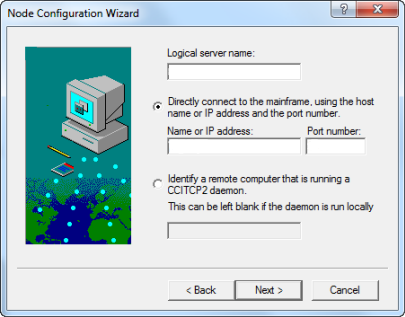
- In the Logical Server Name field, enter the IP address or DNS name of the mainframe.
- Do one of the following:
- To connect directly to the mainframe, in the Name or IP Address field, enter the name or IP address of the mainframe, and in the Port Number field, add the port number to connect on.
- To use a CCITCP2 daemon to connect to the mainframe, select Identify a remote computer that is running a CCITCP2 daemon, and if that daemon is on a remote computer, enter the DNS name of that computer. If the daemon is running on your machine, you do not need to enter the computer name.
- Click
Next.
A summary of the connection details appears.
- Click Finish.