Verify the Group Status
-
Check the role assigned to each server:
-
On the Enterprise Server Administration home page, click
Details in the Status column of a server in the group.
The Contol page appears.
-
Click
ES Monitor & Control.
The Server Information page appears.
-
Check that the server has the correct role assigned. Anything other than the two statuses below most likely indicates an error.
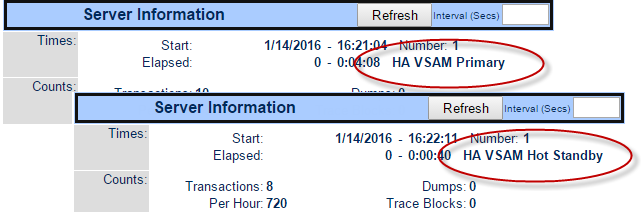
- Repeat these sub-steps for each server in the group.
-
On the Enterprise Server Administration home page, click
Details in the Status column of a server in the group.
-
Check that the Fileshare listener is running on the primary server, but blocked on the standby servers:
-
On the Enterprise Server Administration home page, click
Details in the Communications Processes column of a server in the group.
The list of listeners and their statuses appear.
-
Check that the Fileshare listener is Started if it is the primary server, or Blocked if it is a standby server.
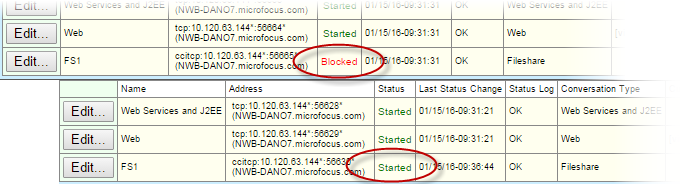
- Repeat these sub-steps for each server in the group.
-
On the Enterprise Server Administration home page, click
Details in the Communications Processes column of a server in the group.
-
Check the status of the Fileshare server:
-
On the Enterprise Server Administration home page, click
Details in the Status column of the RED server.
The Contol page appears.
-
Click
ES Monitor & Control.
The Server Information page appears.
-
In the Resources group, ensure
iFileshare is selected, then click
iFSView.
The IFSView console appears.
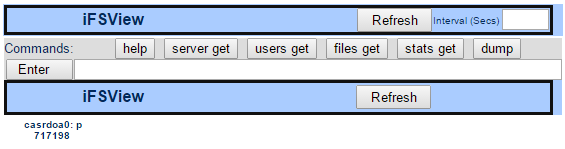
-
Click
server get.
Details of the server appear.
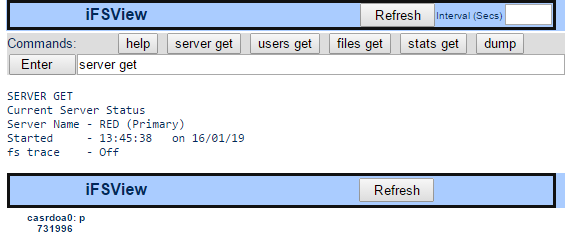
-
On the Enterprise Server Administration home page, click
Details in the Status column of the RED server.