To Configure a CICS Trigger Monitor
A listener channel needs to be configured for each trigger monitor required by a CICS region. To configure a CICS trigger
monitor:
- Open the listener configuration file using the Enterprise Server for .NET Administration UI's Listener Configuration Editor.
-
Right-click the name of the region for which the CICS trigger monitor is to be created and select. See
1 in the diagram below.
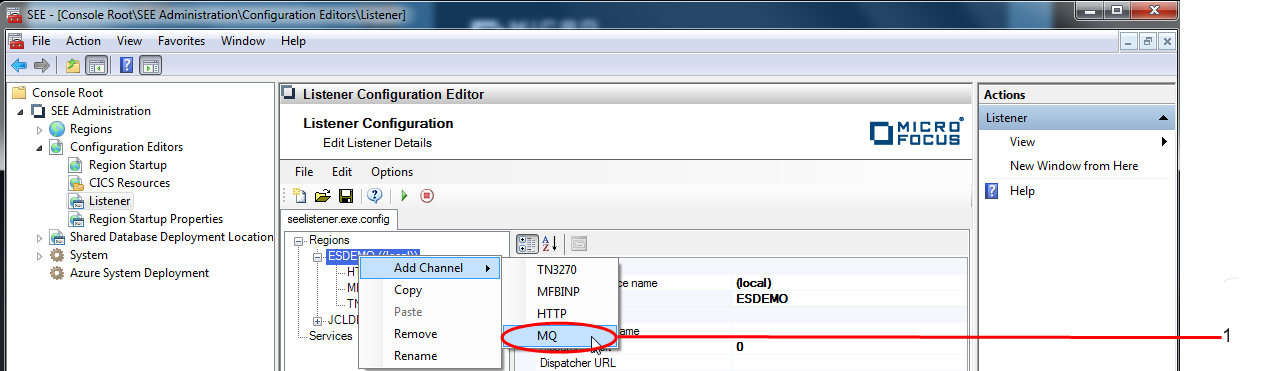 The
Add New MQ Listener Channel dialog is displayed.
The
Add New MQ Listener Channel dialog is displayed.
- Enter the name of the listener channel, the name of the MQ initiation queue to be monitored and, optionally, the MQ queue manager name in the Name, Initiation queue name and Queue manager name (optional) fields respectively.
-
Click
OK to dismiss the Add New MQ Listener Channel dialog and complete the creation of the CICS trigger monitor listener channel.
See
2 in the diagram below.
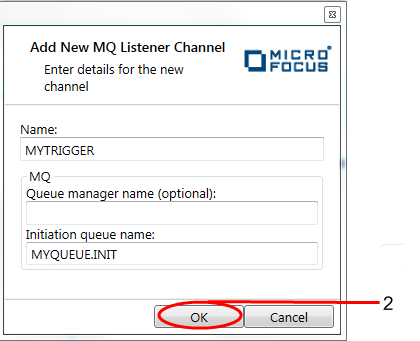
- Click the newly created listener channel in the Results pane. A properties window is now displayed to the right-hand side of the Results pane. The property values of the channel can be modified here if required.
-
Click
, or click the
Save icon on the toolbar to save the listener configuration. See
3 in the diagram below.
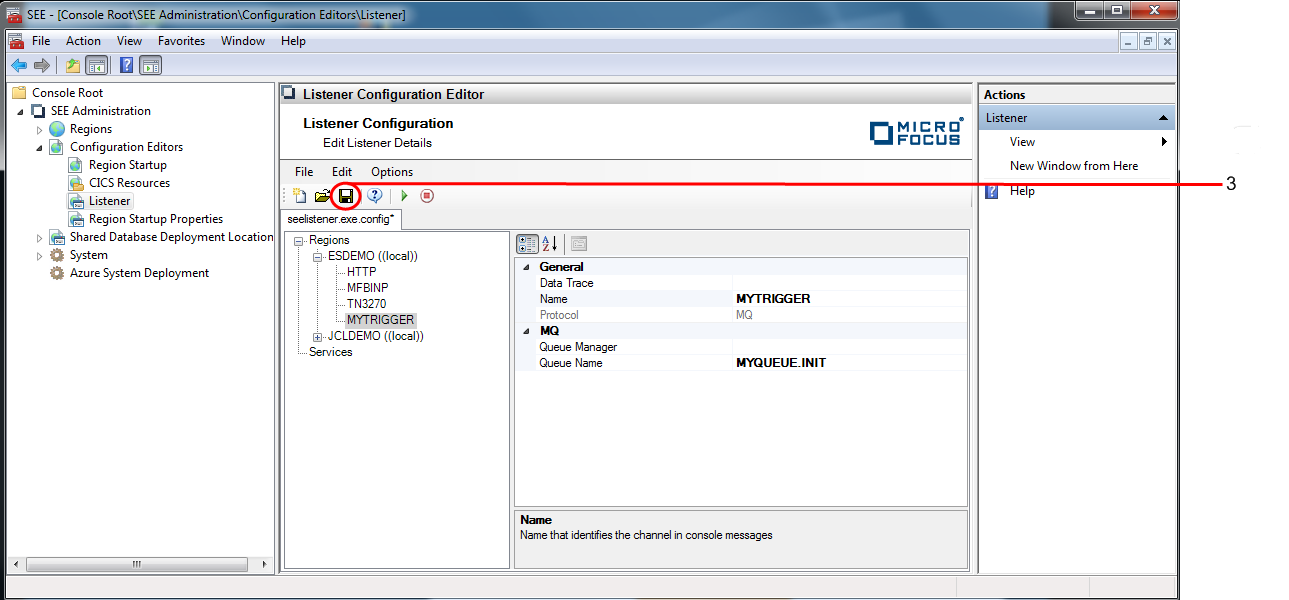
You must (re-)start the listener for the changes to take effect.