Connecting to the host
To establish a connection to an enterprise server:
-
Click the
New Rumba Mainframe Display button,
 , on the toolbar of the Rumba Mainframe Display view.
This starts the
TN3270 Connection Properties dialog box.
, on the toolbar of the Rumba Mainframe Display view.
This starts the
TN3270 Connection Properties dialog box.
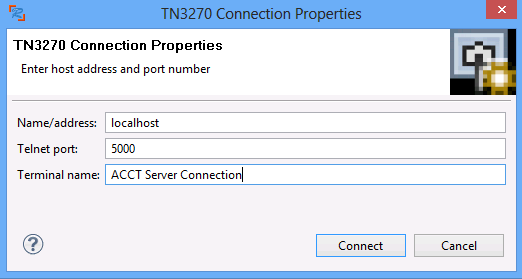
- Type the name or IP address of the enterprise server and the TN3270 port number.
- Optionally, type a name for the connection in the Terminal name field. If you do not specify a terminal name, the server connection is listed as ServerName:PortNumber - for example, localhost:5000.
- Click Connect.
If the emulator is temporarily disconnected from the server, you can reconnect as follows:
-
Click the
Connect button
 on the toolbar of the Rumba Mainframe Display view.
on the toolbar of the Rumba Mainframe Display view.
-
Or, alternatively, click the
Properties button
 on the toolbar, specify connection details if necessary, and click
Connect.
on the toolbar, specify connection details if necessary, and click
Connect.