Creating a Filter to View Jobs
- In the Remote Systems pane, expand the entry for your mainframe.
-
In the
JES Explorer, create a new filter:
-
Right-click
JES Explorer, point to
New and click
Filter.
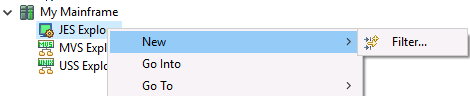
The New Filter screen appears.
-
Enter a filter string in the format shown below, substituting MYUSER with your job name prefix .
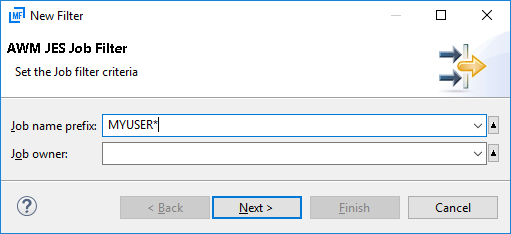
- Enter a name for the filter (for example My Jobs), and then click Finish.
-
Right-click
JES Explorer, point to
New and click
Filter.
-
From the
JES Explorer, expand the
My Jobs filter.
A list of jobs in the Spool that are under your jobcard name (mainframe ID) appear.
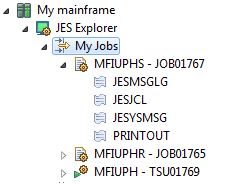
Double-clicking on a job enables you to browse the complete job. Expanding a job and double-clicking on a job enables you to browse the job part.
-
Double-click on a job part.
The output appears in the editor.
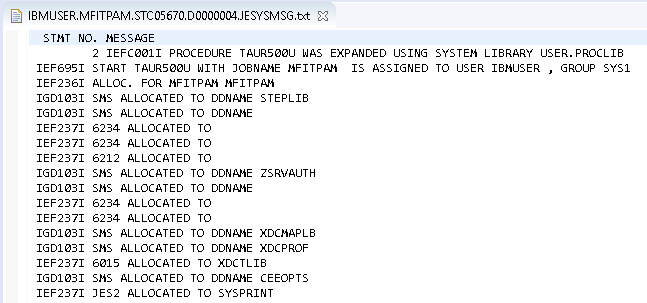
-
It is possible to display the jobs in a table view and to refresh the job status periodically. To do this, right-click on
the job filter
My Jobs and select
Monitor. A table view opens, displays the jobs and allows you to define a poll configuration.
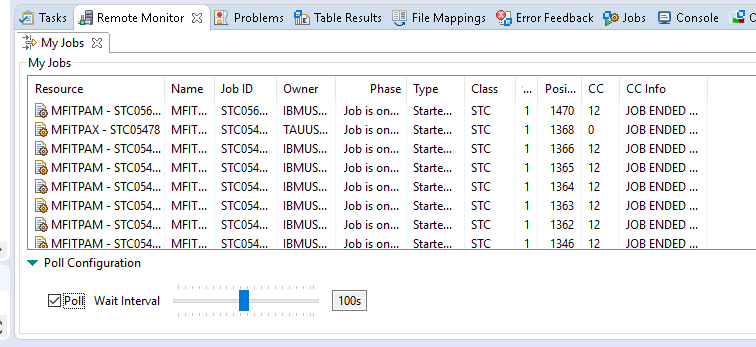
You can create as many filters as you need to allow you to view different jobs on the mainframe.