Verifying user server startup
To verify the user server startup you must start a user server, as these are only started on demand. Instructions on starting a user server are below.
We strongly recommended that you execute the following installation verification procedure for a z/Server user server before trying to connect from an Eclipse client. This procedure verifies that the configuration in the z/OS system is correct, without possible added complications from the network configuration.
The start of a z/Server user server can be tested by executing the REXX procedure TAU located in the REXX library. This is limited to support of port numbers up to a length of four characters.
Type EX in front of member TAU to execute the REXX exec. The "zServer Host -Driver" panel should open:
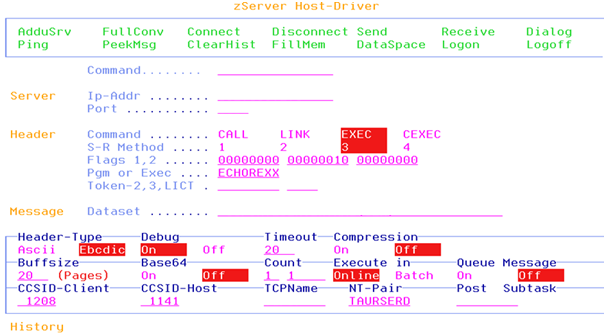
Verify that the IP stack used is TCPIP. If it is not, change the name in the last line under TCPName to the correct IP stack name. Press Enter. A message will confirm that another IP stack name is now used.
Set the IP address (IP-Addr) to the "home" IP address of the IP stack used.
Set the field Port to the listener port configured in the configuration dataset of the z/Server scheduler task.
Type "addusrv" (without the quotes) in the line named Command or select the point and shoot field AdduSrv in the panel header. A popup panel is shown prompting for the TSO password of the TSO user ID used. After entering the correct password and submitting the information, a z/Server user server should be started. Address space creation takes some time, so after a while, a response like the following is displayed:
Answer from Server for Message 1 is 204 Bytes long. ==================================================================== 00000000 000000CC 4CD4E2C7 40C6C1C3 C9C47E7F *...¦<MSG FACID="* 00000010 E2D3D97F 40D4E2C7 D5D67E7F F0F0F2F3 *SLR" MSGNO="0023* 00000020 7F40E2C5 E5C5D9C9 E3E87E7F C97F6E40 *" SEVERITY="I"> * 00000030 F1F27AF1 F37AF0F1 4BF0F7F8 40E3E2D6 *12:13:01.078 TSO* 00000040 61C540A2 8599A585 9940E9E2 D6C6D1D2 */E server Wxxxxx* 00000050 404040A6 89A38840 D1D6C2C9 C440E2E3 * with JOBID ST* 00000060 C3F0F8F3 F6F14086 969940A4 A2859940 *C08361 for user * 00000070 E2D6C6D1 D2404040 40A2A482 9489A3A3 *xxxxx submitt* 00000080 85844B40 40404040 40404040 40404040 *ed. * 00000090 40404040 40404040 40404040 40404040 * * 000000A0 40404040 40404040 40404040 40404040 * * 000000B0 40404040 40404040 40404040 40404040 * * 000000C0 40404040 40404C61 D4E2C76E * </MSG> *
If the response is not as shown above, then something went wrong during the start of the user server and you need to determine what that was:
- Check the JCL of the user server started task (IVPUSRT). There may be a JCL error in this procedure (e.g. a mistyped dataset name).
- Check for RACF problems in the hardcopy log.
- Check the MAINTASK DD statement in the user server joblog for problems and act accordingly.
Now you can confirm that the user server has started correctly. The joblogs can be found under the JOB names defined, by default, as the character W prefixed to your TSO userid. In addition to the regular JESx DD statements and SYSTSPRT/ZCOTSPRT, the job log of a running scheduler address space should contain the following DD names. Note that a user server address space has two MAINTASK JESx DD statements, one for each step in the user server startup process:
| DD Name | Function |
|---|---|
| MAINTASK | (LE) Messages from MAINTASK from step one of user server startup. |
| MAINTASK | (LE) Messages from MAINTASK from step two of user server startup. |
| LISTENER | (LE) Listener for client requests. |
| CMDTASK | (LE) Messages from CMDTASK; contains command output. |
| SRVTASK | (LE) Messages from SRVTASK. |
| T0000001 | (LE) Messages from T0000001, the worker task. |
| ISPLOG | (ISPF) Log file. |
A number of messages reference these DD statements as "LE message files".
A scheduler address space has started successfully when the hardcopy log shows the following, where XXXX is your TSO user ID:
+TAU0067I zServer startup completed for WXXXX for JESx and ASID 005E
If the user server was started successfully, a "Logoff" command should be sent afterwards to stop the user server again. Type "logoff" on the command line or select the point and shoot field Logoff in the panel header. The password is prompted for again. When the request is submitted with the correct password, a response like this should be displayed:
Answer from Server for Message 1 is 124 Bytes long. ====================================================================== 00000000 0000007C 4CD4E2C7 40C6C1C3 C9C47E7F *...§<MSG FACID="* 00000010 E2D3D97F 40D4E2C7 D5D67E7F F0F0F2F6 *SLR" MSGNO="0026* 00000020 7F40E2C5 E5C5D9C9 E3E87E7F C97F6E40 *" SEVERITY="I"> * 00000030 F1F77AF0 F57AF5F3 4BF8F4F1 40E2A396 *17:05:53.841 Sto* 00000040 97408396 94948195 84408696 9940A4A2 *p command for us* 00000050 859940E2 D6C6D1D2 40404040 81838385 *er xxxxx acce* 00000060 97A38584 4B404040 40404040 40404040 *pted. * 00000070 40404040 40404C61 D4E2C76E * </MSG> *