User Interface Tables
Information about the objects in the Directory Server is presented in tables. The table that you see on the Home page after
you have logged on presents information about the servers in the Directory Server repository. You can modify the level of
information displayed on the home page by using the
![]() and
and
![]() buttons in the top left-hand corner of the servers table
buttons in the top left-hand corner of the servers table
The servers table has a number of Details push buttons, which you can click to go to a page with more detail on that particular type of object.
In the server table some columns are white while others are beige. Information in the white columns applies to both enterprise servers and CCI servers, while information in the beige columns applies only to enterprise servers.
As soon as you select a server to edit, or one of the other tables to view, such as the service table, the page changes to a tabbed format, enabling you to switch between communications processes, services, request handlers and implementation packages. The figure below shows the Edit Server page. The numbers in parentheses after the tabs on the top row indicate how many objects of that type are registered with the server.
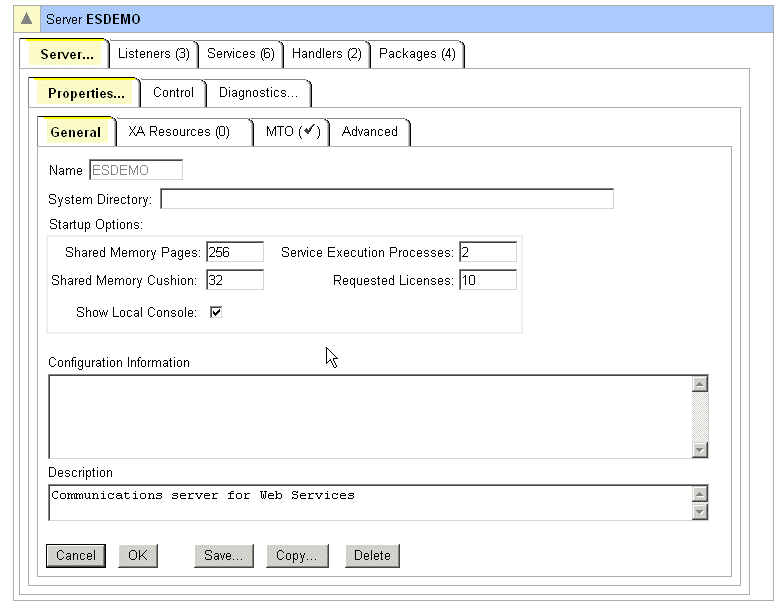
Most tables also contain one or more Edit buttons, which you can click to go to a page where you can update the selected object's attributes, and an Add button, which you can click to go to a page where you can add an object of that type.