Adding Other Performance Counters
The management pack contains rules for gathering all Micro Focus performance counters. However, we can add Windows default performance counters as well.
To add other performance counters, we need to add a rule to gather them.
- Open Microfocus.SEE.Azure.mp in SCOM 2007 R2 Authoring console.
- Under the Health model, select rules.
There are already a few rules there for gathering Enterprise Server for .NET performance counters.
- Right-click in the middle pane and select New > Custom Rule.
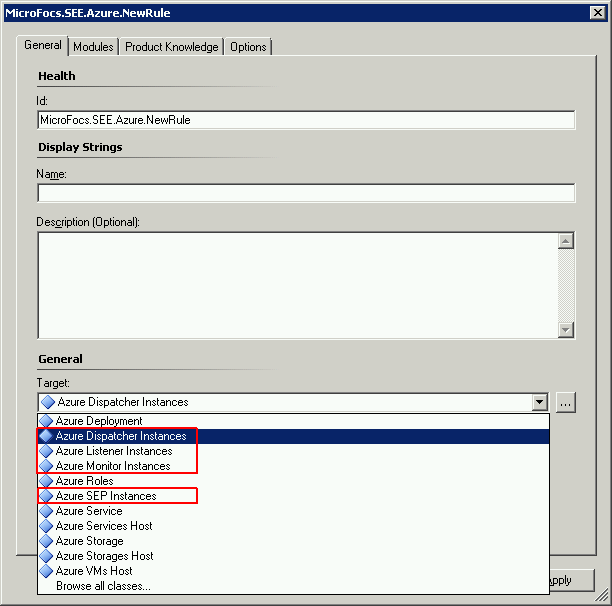
- Give it a name and optionally a description. In the target, you can select only these four classes:
- 1. Azure Dispatcher Instances
- 2. Azure Listener Instances
- 3. Azure Monitor Instances
- 4. Azure SEP Instances
- Select Modules.
- Under Data Sources, select Create. In the resulting dialog, look for Azure Performance Counter Data Source.
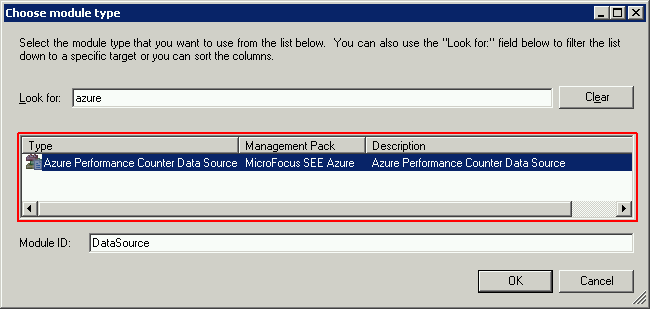
Give it a name and click OK. - Under Condition Detection, select Create and look for System.Performance.DataGenericMapper.
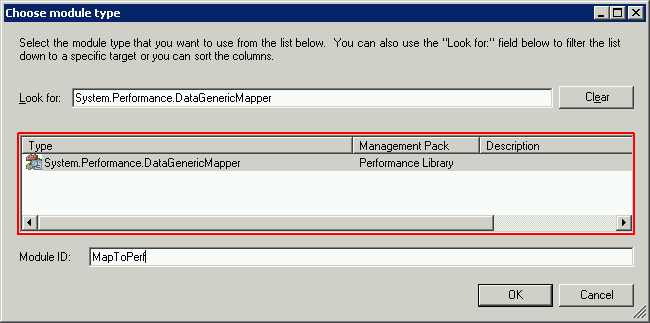
Select it, give it a name and click OK. - Under Actions select Create and look for Performance Data Write Action, give it a name and click OK.
- Click Create again and look for Performance data publisher, give it a name and click OK.
The Rule Dialog should look as follows:
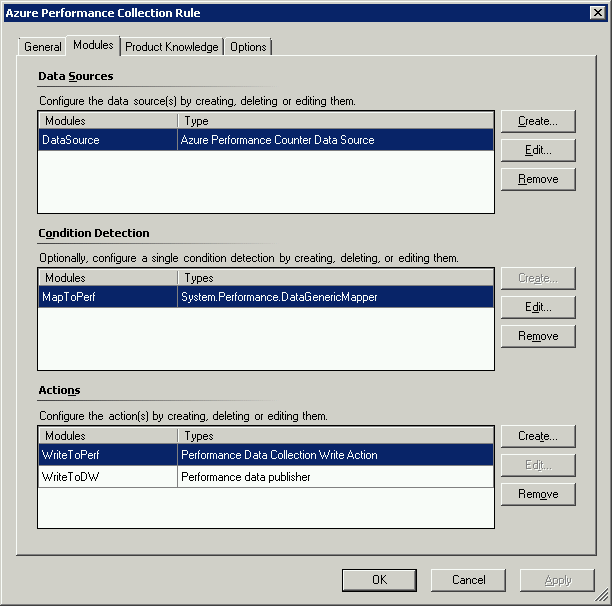
- Under the Data Source, click Edit.
- Fill in all the parameters:
- Timegap is the duration of data to retrieve in minutes
- CounterSpecifier is the name of the counter to retrieve.
- Select Edit under Condition Detection.
- Fill in the parameters. In Value, use the same name as for CounterSpecifier in the previous step. See the example below, where it's SEPTransactionPerSec.
