To View a Shared Spool File
When viewing the contents of a JES region's spool file that is shared with other regions, you can view the spool records of
all regions in addition to just those of the selected region. To do this:
- Select a JES region that has been configured to share its catalog and spool files with other regions, from the node of the Tree pane. See number 1 in the diagram below.
- Select . See number 2 in the diagram below. The JES Spool view is displayed, and all spooled jobs associated with the region are displayed.
-
Click the
Show All button. See number 3 in the diagram below.
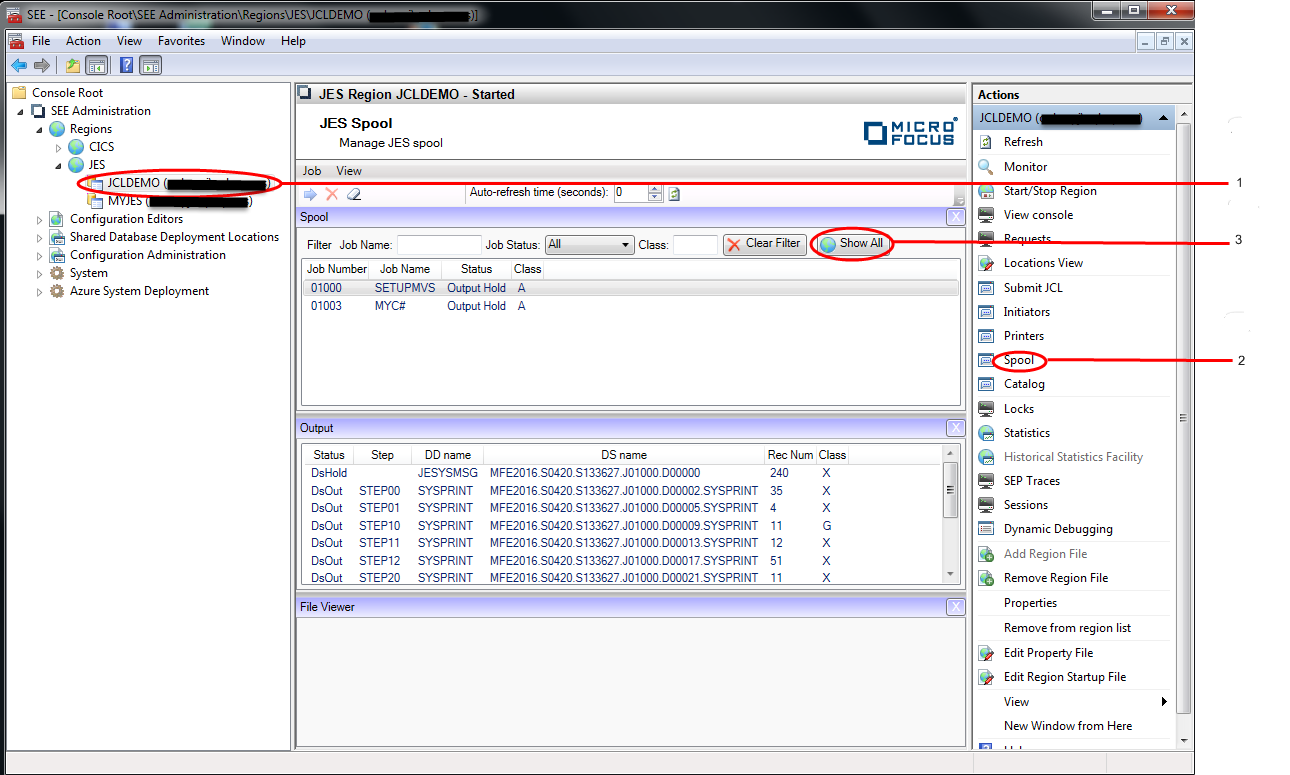 The spool view now shows all spool records in the spool file and includes the
Region column which contains the name of the region that created each one. The
Show All button is replaced by the
Show Region button. See number 4 in the diagram below.
The spool view now shows all spool records in the spool file and includes the
Region column which contains the name of the region that created each one. The
Show All button is replaced by the
Show Region button. See number 4 in the diagram below.
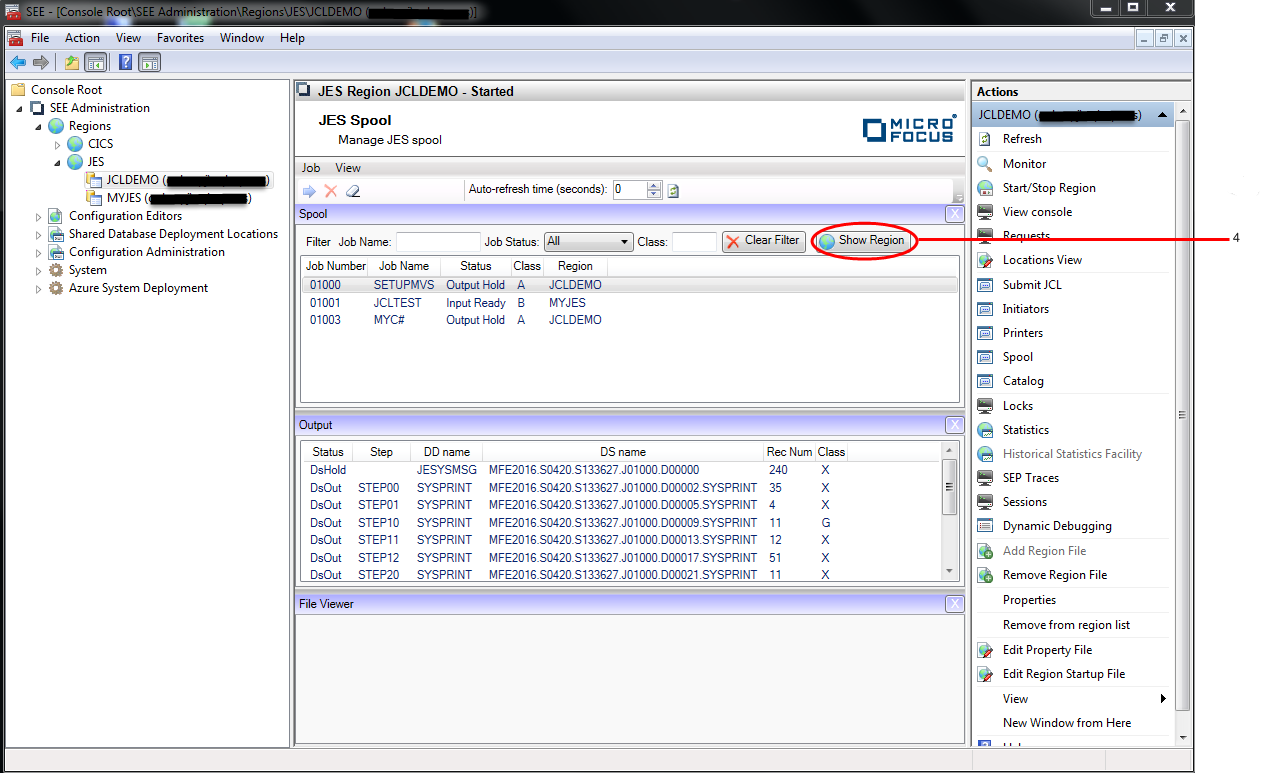
-
Clicking the
Show Region button will toggle the view back to showing just those spool records associated with the region.
Note: The Show All and Show Region buttons only appear in the JES Spool view when the region is using a shared spool file.