Incompatible Upgrade Process
The Patch Update ReadMe publication will indicate if you need to use the incompatible upgrade process. You will perform the upgrade process on each enterprise server region as they are moved to the new PAC. During this process both PACs will share the same region and cross-region databases and datastores.
In this example, the enterprise server regions are members of a PAC named MyPAC. There are two enterprise server regions called Region 1 and Region 2 that are hosted on separate machines, host 1 and host 2 respectively:
- Stop new client connections to Region 1. This can be performed by disabling the enterprise server listeners and/or by modifying the load balancer configuration. See Managing client connections during a PAC upgrade for more information.
- Stop Region 1 on host 1. Use ESCWA or casstop -r<region_name> to gracefully stop an enterprise server region. This will terminate any existing client connections. You can check for active client connections in ESCWA on the Client List page. In the navigation tab, click the required enterprise server region and then click .
- Apply the update or patch to host 1.
- Restore the
Micro Focus Directory Server (MFDS) configuration backup to host 1.
Note: This is not required for Enterprise Developer 6.0 and later, as the Patch Update installer will automatically preserve the MFDS configuration.
- Check the compatibility of the updated
enterprise server instance version on host 1 against the PSOR. From a
Micro Focus command prompt on host 1, type:
caspac -aCheckCompat=MyPAC -sredis,<psor_host_name>:<port>
If the output indicates that the new updated product is incompatible with the current version then continue with the steps for an incompatible upgrade listed below. Otherwise, refer to the Compatible Upgrade Process topic. - Start Region 1 using the new updated product in upgrade mode. In the
ESCWA
Region Start Options dialog box, check
Upgrade before starting the
enterprise server region. Alternatively, from a
Micro Focus command prompt, type:
casstart /r<region_name> /s:u
Starting the enterprise server region will initialize the new PAC and create new stores in the PSOR that are prefixed with the PAC name and the new version number. At this point, the new PAC is running in parallel with the existing PAC. However, the enterprise server region is not enabled to receive client connections and, because the PAC is in upgrade mode, batch jobs will not be executed.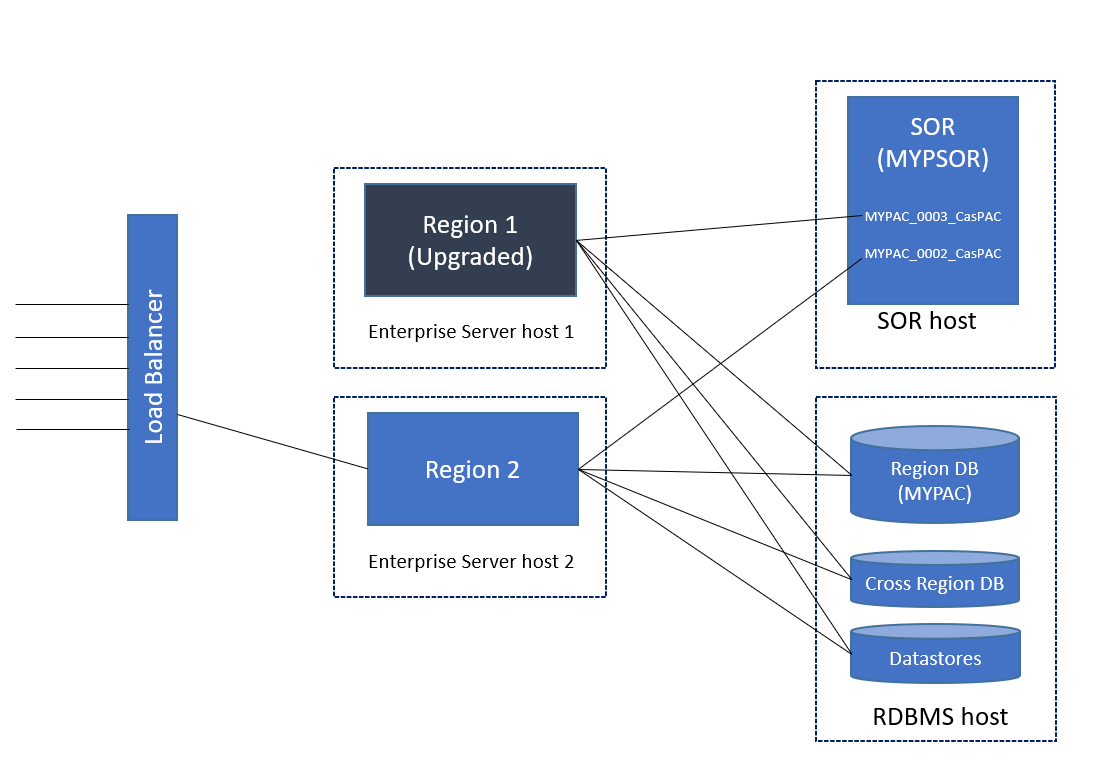
- If your PAC contains multiple
enterprise server region then you will need to perform a warm start for the remaining
enterprise server regions that reside on host 1. This can be performed from the
ESCWA
Region Start Options dialog box by checking
Warm prior to starting. Alternatively, from a
Micro Focus command prompt, type:
casstart /r<region_name> /s:w
- Repeat steps 1 through 4 for host 2.
- Warm start all enterprise server regions that reside on host 2, in this case Region 2, using one of the two methods specified in step 7.
- Enable the new PAC to accept batch work from an
enterprise server region that has the new upgraded product. From a
Micro Focus command prompt, type:
caspac -aSetMode=Running -sredis,<psor_host_name>:<port>
- Enable client connections for Region 1 on host 1 via the load balancer and/or the enterprise server listeners. See Managing client connections during a PAC upgrade for more information.
- Stop batch work in the old PAC from an
enterprise server region that has the old product version. From a
Micro Focus command prompt, type:
caspac -aSetMode=Quiesce -sredis,<psor_host_name>:<port>
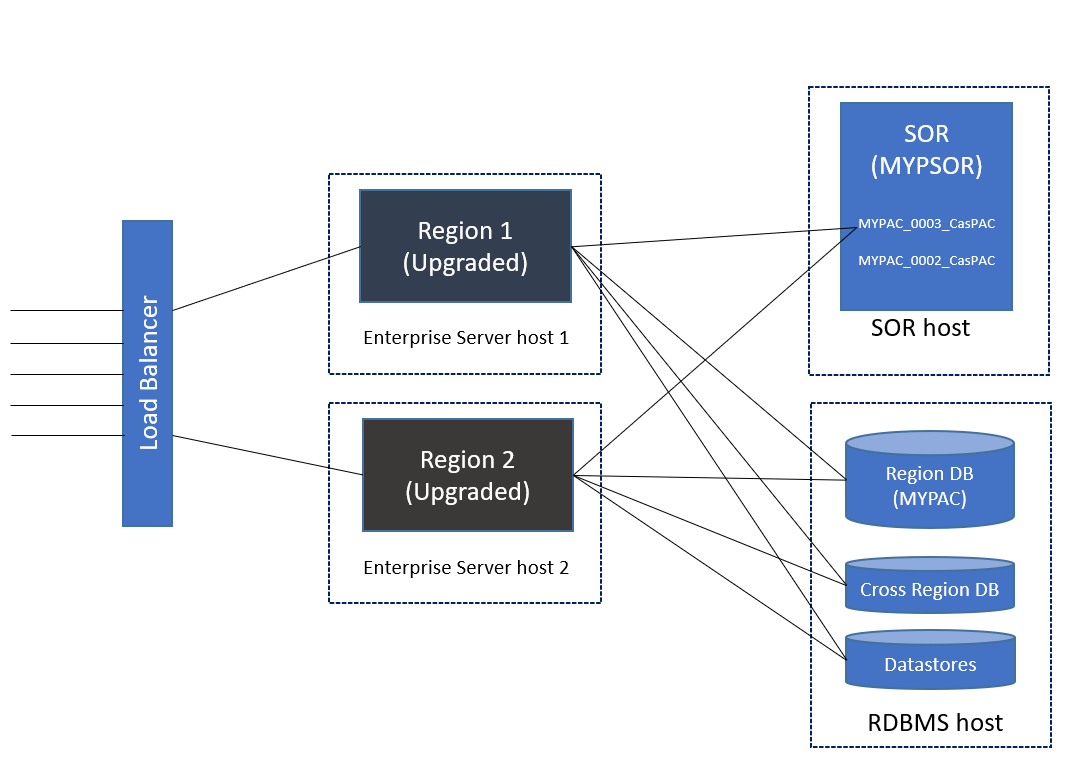
- If your PAC contains multiple enterprise server region then you will need shut down any remaining enterprise server regions in the old PAC and upgrade the product on those hosts.
- Once all
enterprise server regions in the old PAC have been shut down, what remains of the original PAC in the PSOR is no longer required. After the final
enterprise server region from the old PAC has been stopped you can remove the old PAC stores.
From a Micro Focus command prompt on the new updated product, type:
caspac -aRemOldPAC=MyPAC -sredis,<psor_host_name>:<port>