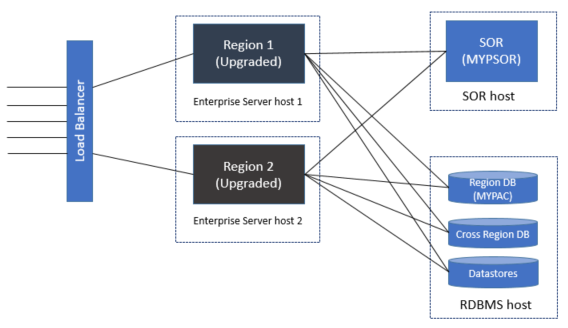Compatible Upgrade Process
For the compatible upgrade process, enterprise server regions running with different product versions can temporarily coexist while the update is being applied. This avoids the need to completely stop the PAC from running.
- Stop new client connections to Region 1. This can be done by disabling the enterprise server listeners and/or modifying the load balancer configuration. See Managing client connections during a PAC upgrade for more information.
- Stop Region 1. Use
ESCWA or casstop to gracefully stop
enterprise server region. This will terminate any existing client connections. You can check active client connections on the CLIENT LIST page. In
the navigation tab, click the required
enterprise server region and then click
.
Note: It can take some time to stop an enterprise server region which has active client connections. This can result in a Not Responding message being displayed before it is reported as Stopped. Stopping an enterprise server region with active client connections might result in errors in the communications log.
- Apply the product upgrade to the Region 1 machine.
- Restore the
Micro Focus Directory Server (MFDS) configuration backup to the Region 1 machine.
Note: This is not required for Enterprise Developer 6.0 and later, as the Patch Update installer will automatically preserve the MFDS configuration.
- The Scale-Out Repository (SOR) stores information on the versions used by each
enterprise server region, as well as OS version and the bitism used. This enables the PAC to check that all
enterprise server regions are consistent and are in the correct state to enable them to rejoin the PAC in a coherent manner. Prior to restarting the
enterprise server region, in the
Configuration Information field, set the environment variable ES_PAC_MIN_COMP_CHECK=YES. For example:
[ES-Environment] ES_PAC_MIN_COMP_CHECK=YES
This ensures that it only checks the OS and bitism when the region rejoins the PAC.Note: You can only remove this environment variable from the configuration when the whole PAC is stopped before a cold start. - Start Region 1 in warm mode. In the
ESCWA
Region Start Options dialog box, uncheck
Cold Start before starting the
enterprise server region. Once started, ensure that the
enterprise server region joins the PAC. You will see the following or similar message in the console log:
CASSI1432I Joining PAC MYPAC. 14:46:19
Record layout compatibility checks are preformed and if incompatible records are found the enterprise server region is unable to start. The following console message is displayed:
PA2105S Region cannot be started because an incompatible record <record type> was found in the PSOR
Where <record type> can be TST, CSA, DCT, PCT, FCT and so on.
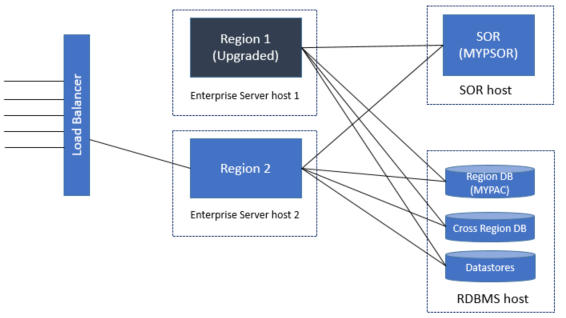
- Enable client connections for Region 1 via the load balancer and/or the enterprise server listeners. See
Managing client connections during a PAC upgrade
for more information.
Note: You might not want to perform this step at this point if you are upgrading the enterprise server regions in groups. This is to minimize disruption to connecting clients.
- Repeat steps 1 through 7 for Region 2.
Both enterprise server regions have now been upgraded.