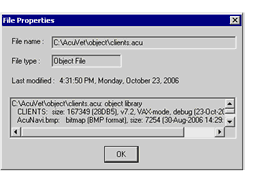Compiling a Program
To compile a single, local program, select a program node in the Structure view of the Workspace window, or select a source file from the Source folder in the File view, then right-click and select Compile. You can also use the Compile button on the toolbar, the Ctrl+F7 keyboard shortcut, or the Build menu’s Compile option.
The compile action applies the file-level or project-level settings established in the Project Settings dialog box. The compiler command line and any error messages or warnings are displayed in the AcuBench output window.
--------- Compiling Program1.cbl ---------- --------- Compile options = -o .\object\@.acu -x -Ga Program1.acu - Completed: 0 Error(s), 0 Warning(s).
After compiling, the compiled object is added to the Object folder in the File view of the Workspace window. You can right-click the File view icon associated with an object file and click Properties to retrieve information about the object. This information includes the compiler version, the file size and compile date, whether or not the object includes debugging symbols, and the names of any resources (like image files) included in the object. You can also view this information using cblutil, as described in Working with ACUCOBOL-GT Utilities.