Run Menu
The Run menu contains commands related to executing your program.
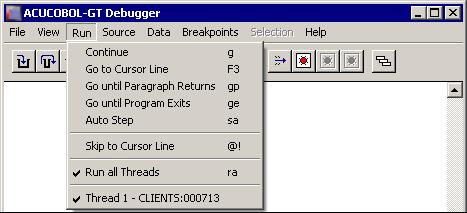
| Menu Option | Description |
|---|---|
| Continue | Resumes execution of your program from its current location. The program returns to the debugger when it reaches the next
breakpoint.
The keyboard form of this command is G. |
| *Go to Cursor Line | Sets a temporary breakpoint at the current cursor line and continues execution of your program. Press the F3 key to use this command from the keyboard. The F3 key works on lines that do not contain verbs. The closest previous line with a verb is the location used to set the breakpoint. |
| Go until Paragraph Returns | Runs your program until the current paragraph returns to the point from which it was performed.
The keyboard form of this command is GP. |
| Go until Program Exits | Runs your program until the current program exits to its calling program. If used from inside your main program, this command
runs the program until it finishes.
The keyboard form of this command is GE. |
| Auto Step | Causes your program to execute step commands repeatedly until it reaches the end of the program. When you select this mode, the debugger immediately begins stepping
through your program. The debugger will follow new threads as they are created. (If you want to continue to follow the original
thread, use the Step Over command) You can change the speed at which it is stepping by typing a digit from "1" (slowest; approximately
three seconds per step) to "9" (fastest; several steps per second). Press the spacebar to leave Auto Step mode and return
to the debugger prompt.
The keyboard form of this command is SA. |
| Step and P-Step | Are not shown on the menu, but are available from the keyboard. Windows users can find equivalent commands, and others, on
the toolbar provided with the debugger.
Step executes one statement of your program and then returns control to the debugger. New threads are followed as they are created. (If you want to continue to follow the original thread, use the Step Over command.) The keyboard command is S. You may follow the keyboard command with a number of steps to take. P-Step executes a "perform step." This is the same as a normal Step command, except that it includes the entire range of a PERFORM statement as a single statement. The effect is to step to the end of the performed paragraph. Use this command if you want to step through a program following only the original thread. The keyboard command is P. You may follow the keyboard command with the number of perform steps to take. The toolbar is explained in Debugger Commands. |
| *Skip to Cursor Line | Moves the current program location to the line containing the cursor. Further execution of your program will proceed from
this line. The cursor line must contain a verb; otherwise the current program location does not change.
Use this command with care, because the skipped lines are not executed. You may skip important sections of code and experience unexpected results. The keyboard form of this command is @!. Note: The @! command is not available for debugging a native-code module.
|
| Run all Threads | Toggles or sets the "Run All Threads" setting. Once it is set, all threads run simultaneously under the debugger. Though all
threads run simultaneously, only the debugger's current thread is traced when you are stepping through a program. However,
breakpoints in other threads are active and can transfer control to the debugger, as can a trapped error (such as a table
boundary violation). When a thread other than the current thread returns control to the debugger, that thread becomes the
current thread.
The keyboard form of this command is RA [#]. |
| Thread | Shows the threads contained in the program, and places a check mark next to the current thread. |