Input Mode
When you want to read and extract from a file archive, click the vio Input Mode tab.
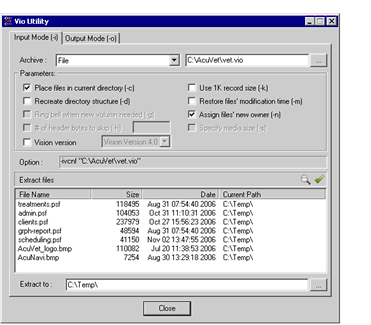
You can read and extract a vio archive as follows:
- Select the device that hosts the archive file from the Archive drop-down list. Select File if the archive is located on a system disk.
- In the entry field to the right of the Archive drop-down list, enter the path and name of the archive file, or click the ellipsis button to navigate to the archive file
- In the Parameters section, select the desired options. The Option field displays the command line that reflects the options chosen. You cannot directly edit the contents of this field. For a complete description of all vio options, see File Transfer Utility — vio.
- Read the archive. Click View to read the archive file and display its contents.
- Extract the archive. In the Extract to entry field at the bottom of the vio window, enter the path of the target directory, or click the ellipsis button to navigate to a target directory.
To extract the contents of the archive to the target directory, click the Start Extract button at the far right of the Extract files label. The contents of the archive are placed in the target directory.
Click Close to exit vio.