Creating DLTs from Multiple FD/SL Pairs
If you have several FD and SELECT COPY files that you would like to bring into AcuBench at the same time, there is an interface to help streamline this process. To use this process, your COPY files must have .fd and .sl extensions, and the COPY files must be added to the project before they are used to create a DLT. The process of adding the files to the project is included in the procedure that follows.
Note that although the COPY files must be added to the project, this can be done without changing their physical location on disk. You have the option to copy your .fd and .sl files into the AcuBench project directory structure, but this is not required.
It is important to remember that when you generate an AcuBench project or DLT, the new FD and SL COPY files created by the generate process are placed in whatever directory or directories held the original .fd and .sl files. If you do not want your original COPY files overwritten, it is a good idea to move a master copy to another location, or make a copy of the files within the AcuBench project directory.
The DLT file is placed in the directory specified in the Tools > Options interface, under Environment > Prefix. By default, this is the project's FD directory.
To add multiple .fd and .sl pairs to an AcuBench project, do the following:
- Place your .fd and .sl COPY files in a directory recognized by the Windows operating system. This may be the FD directory of the AcuBench project,
another directory on your local hard drive, or a remote directory serving as a Windows mapped drive.
Remember that when you generate a DLT, newly generated FD and SL COPY files will be placed in the directory or directories that you select in this step. If multiple developers will be using these COPY files, you may want to make the directory or directories read-only, to avoid having one person’s changes to a DLT affect everyone’s COPY files.
- In the Workspace window’s File view, right-click the FD folder and select Add/Remove Files.
- Navigate to the directory containing your COPY files, select the files you want to use, and click Add. Repeat this process for any additional directories containing .fd and .sl COPY files.
When you are finished adding files, click OK.
- In the Data view, right-click the project icon and select Associate FD/SL Files.
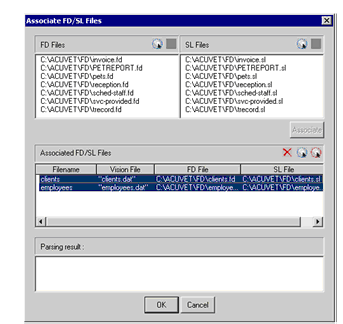
- In the Associate FD/SL Files interface, click an FD file and its corresponding SL file, then click Associate. The pair is added to the Associated FD/SL Files list in the middle of the interface.
- Repeat this process until all of the COPY files have been associated, then click OK.
All of the new DLT files appear listed in the Data View. AcuBench uses the base name of the .fd and .sl COPY files to create the DLT name. Section Working in the File Designer, describes how to make changes to a DLT, if needed.