Useful Data View Functions
When you right-click a DLT icon in the Data view, the pop-up menu that appears provides shortcuts to a number of useful functions.
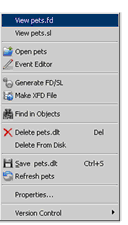
Viewing FD and SL COPY Files
You can open and view the FD and SL COPY files generated from the DLT with the View base-name.fd and View base-name.sl options, or open the File Designer to view the selected DLT using the Open dlt-name option.
File Handling Code and the Event Editor
When you use the IO Handling tab to define file handling code associated with a DLT, that code is edited in the Event Editor. If you are working in the Structure view, however, your file handling code does not appear when you open the Event Paragraph. To edit or add to your file handling code, right-click a DLT in the Data view and select Event Editor.
When you launch the interface in this way, the name of the DLT that you have selected appears in the Control field at the top of the Event Editor window, and the IO handling paragraphs associated with the DLT appear in the Message field. In addition, any file handling paragraphs that you have already created appear in the editor window.
Note that when you use this method to open the Event Editor, code that you have added to the Event Paragraph through the Structure view is hidden.
Creating a New XFD
You can create an extended file descriptor (XFD) from a DLT at any time. Just right-click the DLT and select Make XFD File. AcuBench invokes the ACUCOBOL-GT compiler in the background to create an XFD for the specified file. The XFD is placed in the project’s FD directory.
Refreshing the DLT
If you have made a change to an FD or SL COPY file, you can add that change to the DLT. This option is especially useful if you have created the DLT from your own .fd and .sl COPY files and are accustomed to maintaining these files outside of AcuBench.