Configuring IIS
To enable the traffic routing from IIS to AcuToWeb Gateway, use the following steps:
- Enable WebSocket support:
- On the Add Roles and Features Wizard, select Server Roles.
- In the Roles pane, under , select WebSocket Protocol.
- Download and install Application Request Routing (ARR 3.0): http://www.iis.net/downloads/microsoft/application-request-routing
- Download and install URL Rewrite: http://www.iis.net/downloads/microsoft/url-rewrite
- Configure ARR as a forward proxy:
- Double-click
Application Request Routing Cache.
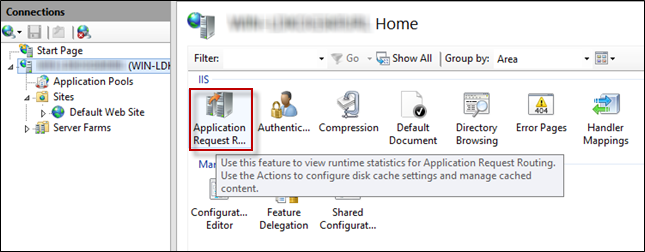
- Click Server Proxy Settings.
- Select Enable Proxy, then click Apply.
- Double-click
Application Request Routing Cache.
- Configure URL Rewrite:
- Double-click
URL Rewrite.
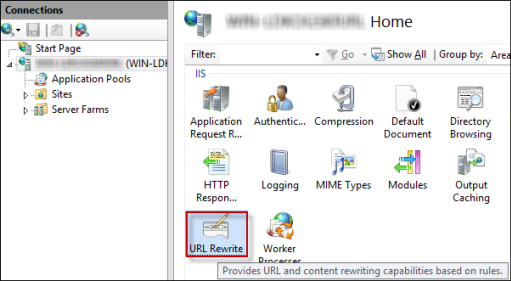
- Click Add Rules, then click Blank rule.
- In the Edit Inbound Rule dialog box, type WebSocket Proxy in the Name field.
- Select Wildcards in the Using field.
- Select websocket* in the Pattern field.
- In the Conditions section, click Add.
- Type {HTTP_CONNECT} in the Condition Input field.
- Select Matches the Pattern in the Check if input string field.
- Type * in the Pattern field, then click OK.
- In the Action section, select Rewrite in the Action Type field.
- Type http://<gateway ip>:<gateway port>/{R:0} in the Rrewrite URL field (where <gateway ip>:<gateway port> are the IP and port number of your AcuToWeb Gateway).
- Check Stop Processing.
- Repeat from step b., and add two more rules, as shown here:
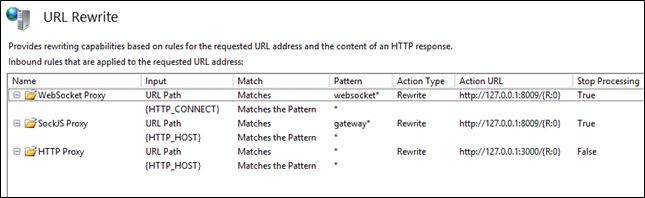
- Double-click
URL Rewrite.
When all three rules are properly configured, the IIS-hosted site is able to route all the communications towards the AcuToWeb Gateway. Those rules are triggered using filters on the URL path, so now only port 80 (the http port) will be open to the public network.
| Public URL | Routed to |
|---|---|
| http://<public ip>/* | http://127.0.0.1:3000/* |
| ws://<public ip>/websocket | http://127.0.0.1:8009/websocket |
| http://<public ip>/gateway | http://127.0.0.1:8009/gateway |
With this configuration, the AcuToWeb Gateway is hidden behind IIS and it only reachable by using the HTTP port; therefore, it is mandatory to use the portgw parameter to override the gateway configuration; for example:
http://12.345.678.912?hostgw=12.345.678.912&portgw=80&alias=tour