Defining File Handling Behavior
The File Designer IO Handling tab allows you to assign I/O code and declaratives to a data layout file. This interface also lets you determine whether and how I/O paragraphs are generated by AcuBench.
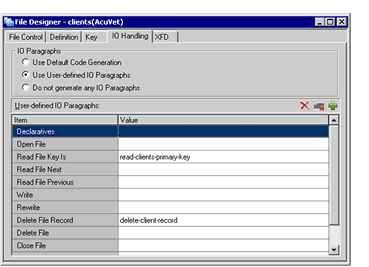
To determine what file handling code, if any, AcuBench will generate, do the following:
- In the IO Paragraphs area of the screen, select one of the three radio buttons.
- By default, Use Default Code Generation is selected. This causes AcuBench to generate default paragraphs for basic file operations, like OPEN, READ, WRITE, and so on.
- If you want AcuBench to generate your own, custom file handling paragraphs for one or more file operations, select Use User-defined IO Paragraphs.
- If you want to handle all file operations manually within your code, and do not want AcuBench to generate any I/O paragraphs, select Do Not Generate Any IO Paragraphs.
- If you have selected the first or third radio button, skip to the end of this section.
If you have chosen to use user-defined I/O paragraphs, continue to step 3.
- In the User-defined IO Paragraphs list on the bottom portion of the screen, the File Designer displays a list of file operations for which AcuBench normally
generates code. Double-click in the Value column next to any of these paragraph descriptions to add a new paragraph.
You can also define your own new paragraph types. To do this, click the Add button (the third of the three buttons to the right of the User-defined IO Paragraphs label). Double-click in the Item column to enter a description of the paragraph type, then double-click in the Value column and continue with the next step.
- Enter a paragraph name. If you have already defined custom paragraphs in this DLT, they will appear listed when you expand the Value drop-down list.
- Click the browse (...) button to enter the Event Editor.
- Add code to your paragraph.
- When you are finished, you can either close the Event Editor to return to the IO Handling tab or select another paragraph type from the Message list at the top of the Event Editor window and create additional paragraphs.
To remove a paragraph that you have added for one of the default file operations, click the paragraph name, then click the Clear Paragraph button (the second of the three buttons to the right of the User-defined IO Paragraphs label).
If you have added your own paragraph type and want to remove both the new description and its associated paragraph, select the item and select Delete (the first of the three buttons to the right of the User-defined IO Paragraphs label).
When you are finished defining file handling behavior in this DLT, you can do either of the following:
- To create a custom XFD for the data file, continue to Designing a Custom XFD.
- If you are finished creating your data layout file, you can make the information in your data layout file available to the programs in your project.