Creating an Object Library
To access the object file utility from within AcuBench, open the Tools menu and select Cblutl. The Cblutl32 window opens with the Library tab selected.
The Library tab of the Cblutl interface is used to create an object library. The options contained in this interface correspond to the cblutil -lib command.
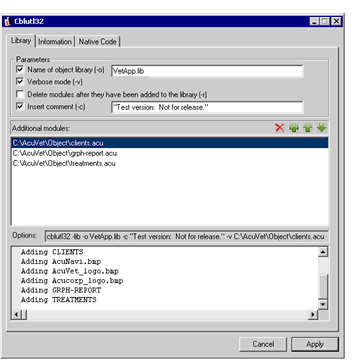
To use this interface to create a library file:
- Use the options in the Parameters section to build a cblutil command line.
- Check the Name of object library (-o) check box and provide a name for the library you want to create in the entry field.
- Specify whether you want the utility to operate silently or in verbose mode with the Verbose mode (-v) check box.
- Use the Delete modules after they have been added to the library (-r) check box to indicate how modules in the library are treated after the library is created.
- To include a comment in the compiled object, use the Insert comment (-c) field. Comments that include spaces must either be set off by quotation marks or include an escape character before each space.
You access the object file utility from within AcuBench through the Tools menu.
- In the Additional modules area, use the New (+) button to add modules to the library. When you click this button, a browse (...) button appears in
the field. You can use the browse button to navigate to your object files on disk, or type the path and file name in the field.
To remove a module from the library, click the Delete button.
- Use the Up and Down arrow buttons to re-order the modules as needed. The first item in the list will be the primary module at run time.
- Click Apply to create your object library. Unless you have specified a different path in the Name of object library (-o) field, the library is created in the same directory as the primary module.
Information about the object library that you have created appears in the box located below the Options entry field.