Using vutil
The ACUCOBOL-GT Vision file utility, vutil, is used with Vision indexed files to extract file structure information, extract records, rebuild corrupted files, retrieve deleted records, and more. When you work in AcuBench, you can interact with this utility through a graphical interface accessed from the Tools menu. This section describes that graphical interface to vutil.
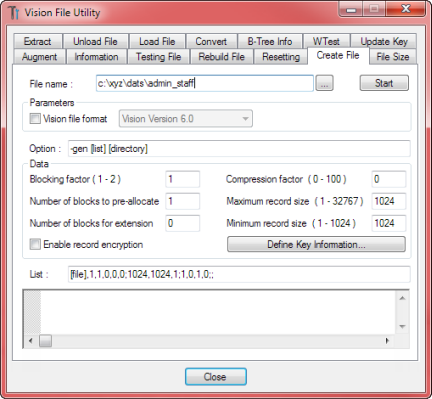
For a complete description of the command line utility and its functions, see Vision File Utility — vutil.
The basic steps involved in invoking any vutil function are as follows:
- To open
vutil, select the Vision File Utility command from the
Tools drop-down menu.
The graphical Vision File Utility dialog includes several tabs, each of which provides access to a different vutil function. To select a function, simply click the corresponding tab.
- Because
vutil operates on Vision indexed files, each
vutil function requires that you specify the name of a Vision file. You can either type the name of the file in the
Data file (or
Source file or
File name) field, or click the browse (...) button to navigate to the file.
As long as the vutil dialog is open, the name of each file specified is added to a drop-down list associated with the file name field. You can easily select a previously referenced file from this list.
- If you have chosen a function that can take parameters, use the
Parameters section to build your
vutil command line.
An Option field displays the command line that reflects the options chosen. Note that you cannot directly edit the contents of this field.
- Click
Start to perform the operation that you have specified. The results of the operation appear in the area near the bottom of the
dialog.
To stop a vutil function that is in progress, click the Stop button (the Start button becomes a Stop button when a vutil function is in progress). If you attempt to select another vutil tab while the current action is in progress, the message Vision File Utility is running. Please wait. is displayed.
- To close the vutil interface, stop or allow the current action to complete and click Close.