Adding a Mode
- In the Project Settings window, click a project in the tree view, then click the Add/Remove Mode button (to the right of the Settings For drop-down list, above the tree view list).
This opens the Add/Remove Project Mode dialog box.
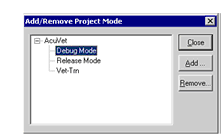
- Click Add. This opens the Add Project Mode dialog box.
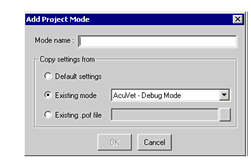
- Enter a name for the new mode, then select one of the radio buttons in the Copy settings from area to determine which existing mode, if any, to use as the basis for the new mode.
- To create a new mode based on the default settings established in the default.pof file, select Default settings.
- To create a new mode based on another mode defined in this project, select Existing mode, then select a mode from the drop-down list.
- To create a new mode based on an existing .pof file, select Existing .pof file, then click the browse (...) button to navigate to the location of the file on disk.
POF files are discussed in Saving a Mode as a POF.
- Click OK, then click Close.
This returns you to the Project Settings interface to begin entering settings for your new mode.