AcuXDBC Setup: Logging Tab
You can gather information from AcuXDBC to help you troubleshoot server processes and debug your client applications. Into the Logging tab, enter the information that is requested or accept the defaults, then click OK.
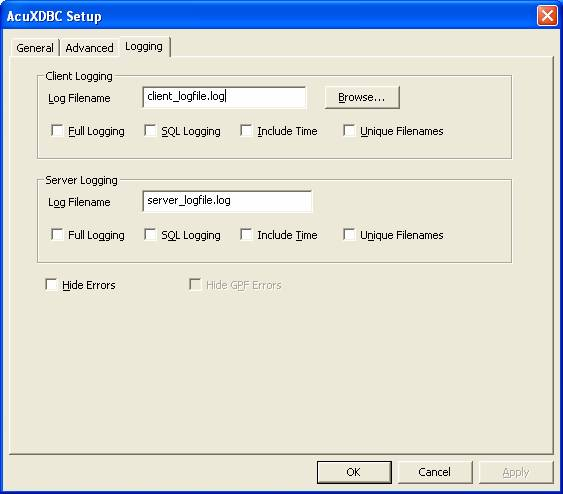
| Field | Description |
|---|---|
| Client Logging: | |
| Full Logging | Check this box if you want detailed logging on the client. By default, AcuXDBC performs abridged logging. Abridged logging, more space efficient, records only selected items rather than the complete control structure. |
| SQL Logging | Check this box if you want to create an SQL log file locally. |
| Include Time | Check this box if you want to include the time to complete each call in the local log file. |
| Unique Filenames | Check this box if you want unique identifiers to be appended to the name of the local log file. |
| Server Logging: | These options appear when you check Network Driver on the General tab. |
| Log Filename | Browse to the name of the remote log file used for AcuXDBC logging. By default, this is ACUXDBC_HOST_LOGFILE_pid.log, where pid is the host process ID. Log files are created in the local directory that is current when AcuXDBC starts. If you want your log field to write to another location, you must specify a fully-qualified file name. |
| Full Logging | Check this box if you want detailed logging on the host. By default, AcuXDBC performs abridged logging. Abridged logging, more space efficient, records only selected items rather than the complete control structure. |
| SQL Logging | Check this box if you want to create an SQL log file on the host. |
| Include Time | Check this box if you want to include the time to complete each call in the log file on the host. |
| Unique Filenames | Check this box if you want unique identifiers to be appended to the name of the remote log file. |
| Hide Errors | For Windows servers only, check this box if you want AcuXDBC to quit when a GPF error occurs. |
| Hide GPF Errors | For Windows servers only, check this box if you do not want to display GPF dialog boxes to the end user. |