1.6 Modifying Your Profile
You might need to manually update your profile in order for important contact information to be seen, such as your email address, phone number, and picture.
-
Click your linked name in the upper right corner of any Filr page.
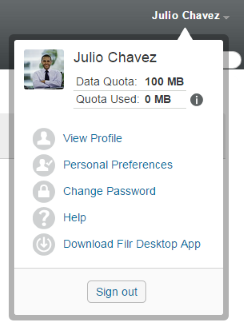
-
Click View Profile.
-
Click Edit, make any necessary changes, then click OK.
Available fields:
-
User Id
-
Password
This information might not be available for you to modify if your information is being synchronized from your corporate directory.
-
First Name
-
Last Name
-
Picture
When you update your profile picture, the updated picture can take up to an hour to be updated in the Filr mobile app.
-
Time zone
Do not change this setting; it is overridden by your browser time zone setting each time you start Filr.
-
Locale
Filr now has the ability to detect the user’s locale and display the Filr web interface in the language set by the user. If the browser language is not supported by Filr, it defaults to the language set on the Filr server.
You can modify the browser locale using this option.
-
Job Title
-
About Me
-
Email
-
Phone
If you have a phone number specified in your profile, you can elect to have file subscription notifications sent to you via text message, as described in Subscribing to a Folder or File.
-
Text Messaging Email
If you are unable to edit any fields, it is probably because they are being synchronized from your corporate directory.
-